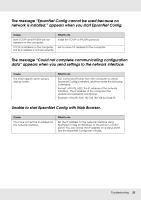Epson SureColor F6070 Network Guide - Page 28
Configuring the Network Interface Using EpsonNet Config with Web, Browser
 |
View all Epson SureColor F6070 manuals
Add to My Manuals
Save this manual to your list of manuals |
Page 28 highlights
Configuring the Network Interface Using EpsonNet Config with Web Browser After you have assigned an IP address to the network interface using EpsonNet Setup, EpsonNet Config for Windows, or the arp/ping command, you can configure the network interface using EpsonNet Config with Web Browser. Note: O A Web browser must be installed on your computer. O TCP/IP must be correctly set for the computer and the network interface. O Do not run both EpsonNet Config for Windows and EpsonNet Config with Web Browser at the same time. O Your browser may restrict some characters you can use. For details, see your browser or operating system documentation. The following procedure shows an example of configuring the network interface on a TCP/IP IPv4 network. 1. Turn on your printer. 2. Run EpsonNet Config using one of the following ways. O Run EpsonNet Config for Windows. Select the printer you want to configure from the list and then click Launch Browser. O Open your browser, and then type in the IP address of the network interface directly. Do not run EpsonNet Config for Windows. https://IP address of network interface/ Example: https://192.168.100.201/ Note: O To check the IP address of the network interface, use EpsonNet Config. See "About EpsonNet Config" on page 26 for details. O If Windows security alert screen appears, click Continue to start EpsonNet Config with Web Browser. 3. Click TCP/IP under Network on the Configuration menu, then click IPv4 Address to display the TCP/IP IPv4 settings screen. Note: If you want to configure a protocol other than TCP/IP, configure the desired settings on Configuration - Network screen. Network Software 28