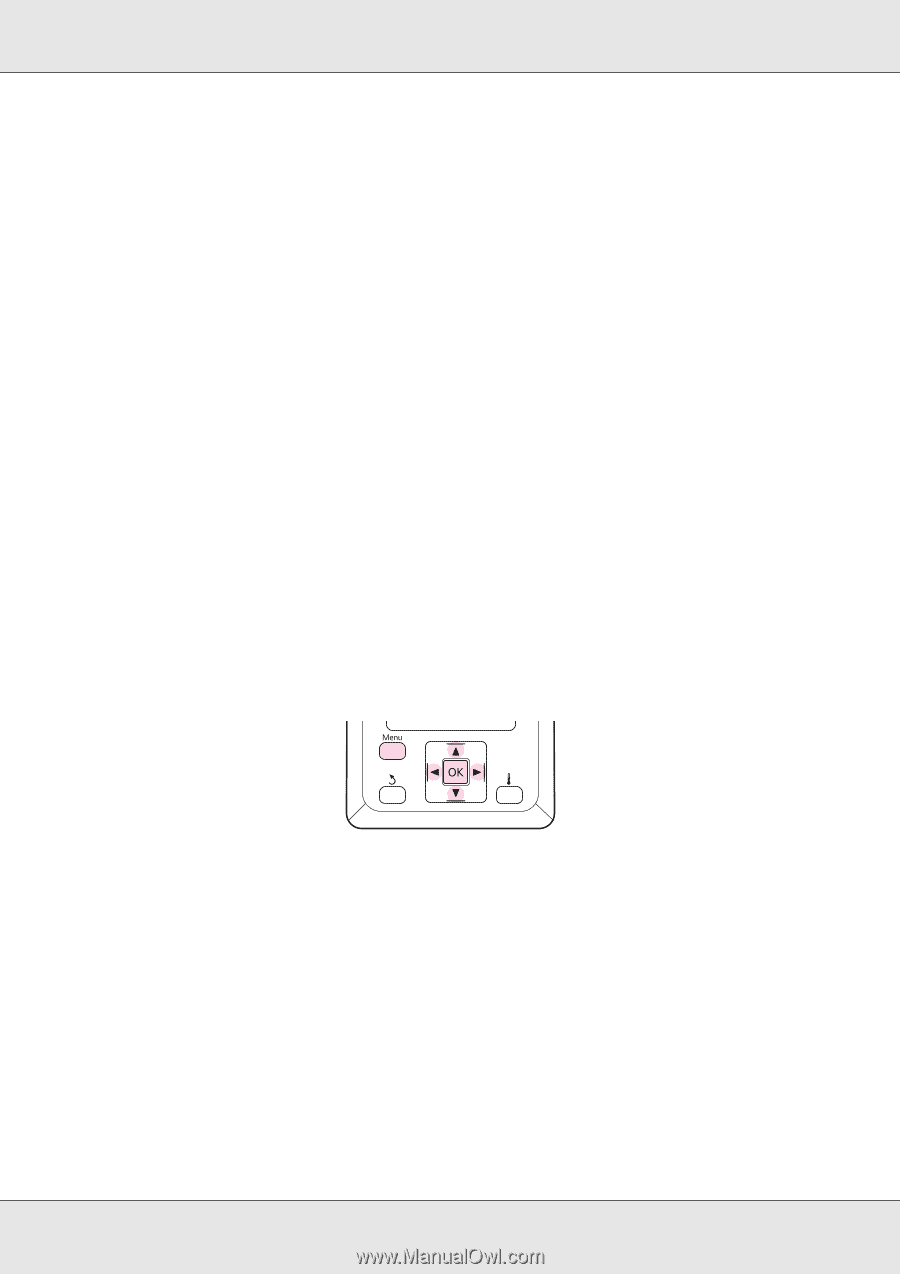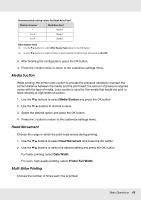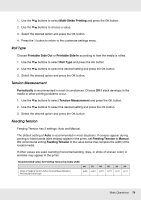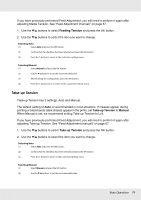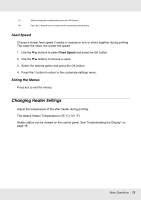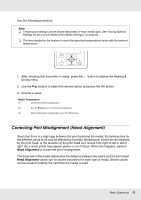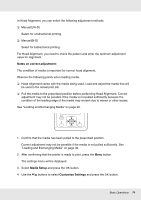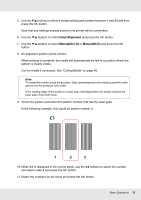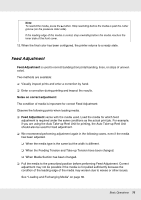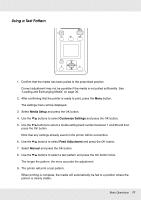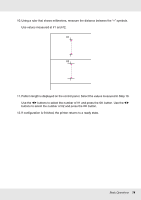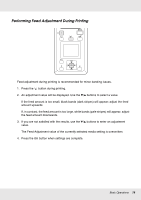Epson SureColor F7170 User Manual - Page 74
Notes on correct adjustment, Media Setup, Customize Settings
 |
View all Epson SureColor F7170 manuals
Add to My Manuals
Save this manual to your list of manuals |
Page 74 highlights
In Head Alignment, you can select the following adjustment methods. ❏ Manual(Uni-D) Select for unidirectional printing. ❏ Manual(Bi-D) Select for bidirectional printing. For Head Alignment, you need to check the pattern and enter the optimum adjustment value for alignment. Notes on correct adjustment: The condition of media is important for correct head alignment. Observe the following points when loading media. ❏ Head Alignment varies with the media being used. Load and adjust the media that will be used in the actual print job. ❏ Pull the media to the prescribed position before performing Head Alignment. Correct adjustment may not be possible if the media is not pulled sufficiently because the condition of the leading edge of the media may worsen due to waves or other issues. See "Loading and Exchanging Media" on page 30. 1. Confirm that the media has been pulled to the prescribed position. Correct adjustment may not be possible if the media is not pulled sufficiently. See "Loading and Exchanging Media" on page 30. 2. After confirming that the printer is ready to print, press the Menu button. The settings menu will be displayed. 3. Select Media Setup and press the Z button. 4. Use the d/u buttons to select Customize Settings and press the Z button. Basic Operations 74