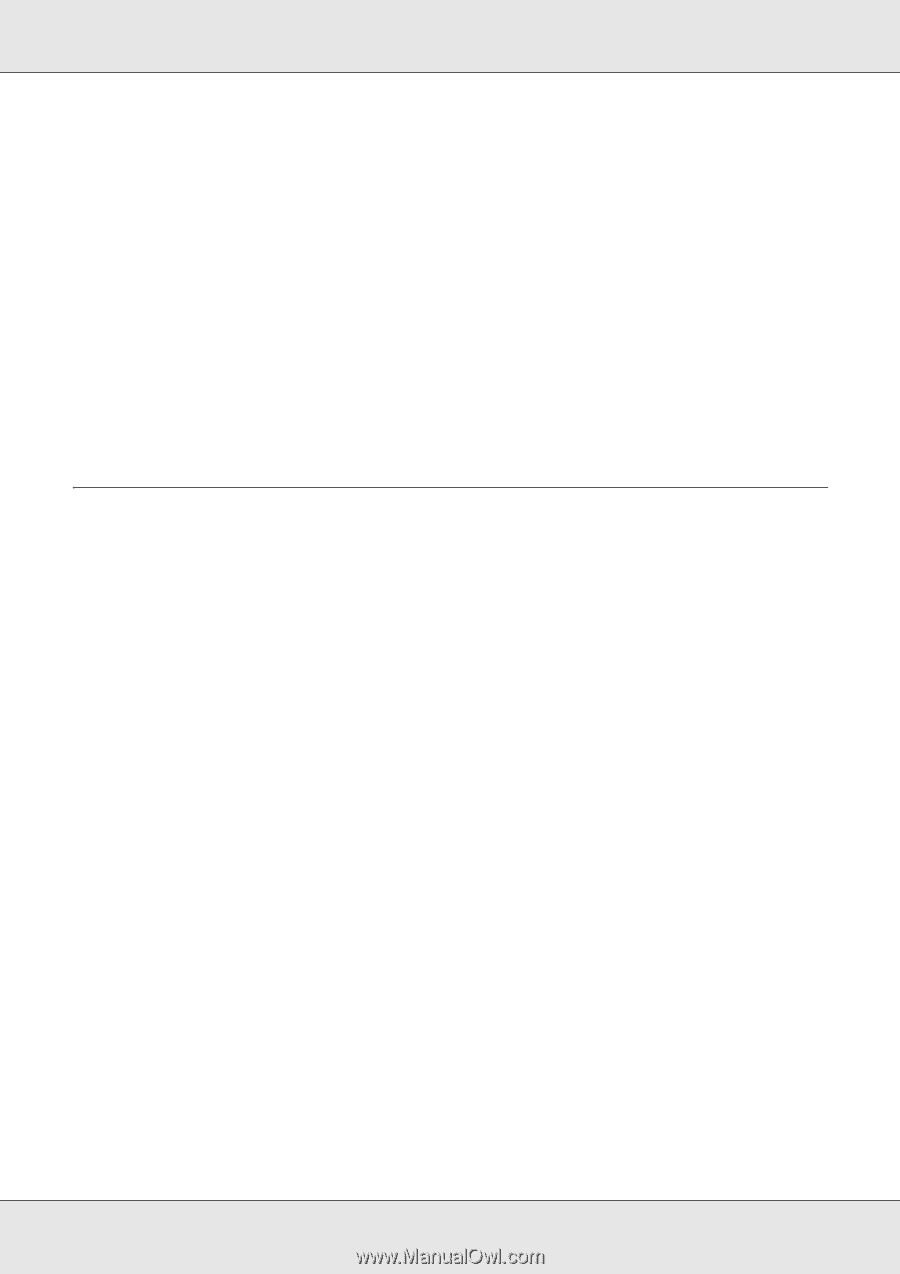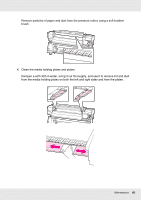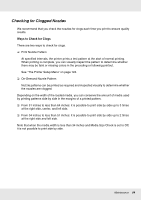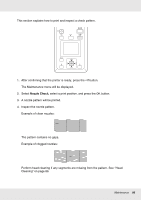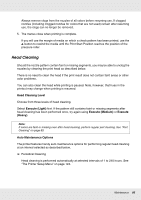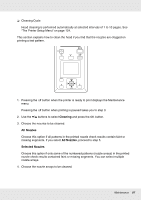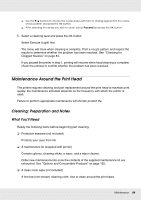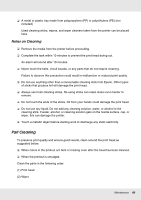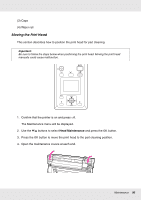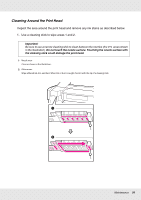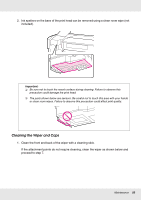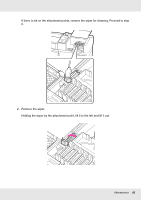Epson SureColor F7170 User Manual - Page 88
Maintenance Around the Print Head, Cleaning: Preparation and Notes
 |
View all Epson SureColor F7170 manuals
Add to My Manuals
Save this manual to your list of manuals |
Page 88 highlights
❏ Use the d/u buttons to choose the nozzle arrays with faint or missing segments in the nozzle check pattern and press the Z button. ❏ After selecting the arrays you wish to clean, select Proceed and press the Z button. 5. Select a cleaning level and press the Z button. Select Execute (Light) first. The menu will close when cleaning is complete. Print a nozzle pattern and inspect the results to determine whether the problem has been resolved. See "Checking for Clogged Nozzles" on page 84. If you paused the printer in step 1, printing will resume when head cleaning is complete; check the printout to confirm whether the problem has been resolved. Maintenance Around the Print Head The printer requires cleaning and part replacement around the print head to maintain print quality; the maintenance schedule depends on the frequency with which the printer is used. Failure to perform appropriate maintenance will shorten product life. Cleaning: Preparation and Notes What You'll Need Ready the following items before beginning part cleaning. ❏ Protective eyeware (not included) Protects your eyes from ink. ❏ A maintenance kit (supplied with printer) Contains gloves, cleaning sticks, a wiper, and a wiper cleaner. Order new maintenance kits once the contents of the supplied maintenance kit are exhausted. See "Options and Consumable Products" on page 162. ❏ A clean room wipe (not included) A lint-free (non-woven) cleaning cloth. Use to clean around the print head. Maintenance 88