Epson SureColor F7200 Network Guide
Epson SureColor F7200 Manual
 |
View all Epson SureColor F7200 manuals
Add to My Manuals
Save this manual to your list of manuals |
Epson SureColor F7200 manual content summary:
- Epson SureColor F7200 | Network Guide - Page 1
Epson® SureColor® F-Series Network Guide - Epson SureColor F7200 | Network Guide - Page 2
and maintenance instructions. Seiko Epson Corporation and its affiliates shall not be liable against any damages or problems arising from the use of any options or any consumable products other than those designated as Original Epson Products or Epson Approved Products by Seiko Epson Corporation - Epson SureColor F7200 | Network Guide - Page 3
IBM Rational Rhapsody, Copyright IBM Corporation 2008. All Rights Reserved. General Notice: Other product names used herein are for identification purposes only and may be trademarks of their respective owners. Epson disclaims any and all rights in those marks. This information is subject to change - Epson SureColor F7200 | Network Guide - Page 4
and Trademarks Safety Instructions Warning, Caution, Important, and Note 6 Introduction About Your Printer 7 About This Guide 7 Operating Environment Configuring the Network Interface 17 Installing the Printer Driver 17 About Installing the Printer Driver 17 Windows 8/7/Vista 18 Windows XP - Epson SureColor F7200 | Network Guide - Page 5
EpsonNet Config with Web Browser 28 Opening Screen 30 Troubleshooting General Problems 31 Cannot configure the network interface or cannot print from the network 31 Cannot print even if you have assigned the IP address to the computer and the printer.31 Unable to start EpsonNet Config 31 The - Epson SureColor F7200 | Network Guide - Page 6
Safety Instructions Warning, Caution, Important, and Note Warning must be followed carefully to avoid serious bodily injury. Caution must be followed observed to avoid damage to your equipment. Note contains important information and useful tips on the operation of your printer. Safety Instructions 6 - Epson SureColor F7200 | Network Guide - Page 7
and install the printer driver. You can use the printer on the TCP/IP network at once. If you want to configure the network interface for protocols such as TCP/IP, WSD, LLTD, IPP/IPPS, UPnP, Bonjour, MS Network, and SNMP, use EpsonNet Config, the configuration utility provided with your product, to - Epson SureColor F7200 | Network Guide - Page 8
Some screen shots in this guide may list a printer name other than your printer. This difference does not alter the instructions. O The supported operating systems are different depending on the printer. See your printer's User's Guide for the supported operating systems. Operating Environment The - Epson SureColor F7200 | Network Guide - Page 9
Network Status Ready (10 M link) Receiving packets (10 M link) Ready (100 M link) Receiving packets (100 M link) Large format inkjet printers (Models that support 1000 Mbps communication) Status light Red Red Green Green Data light Yellow Yellow (Flashing) Yellow Yellow (Flashing) Network Status - Epson SureColor F7200 | Network Guide - Page 10
O EpsonNet Config for Windows is a Windows-based configuration utility for administrators that allows you to configure the network interface for various protocols such as TCP/IP, MS Network, AppleTalk, IPP, and SNMP. See "EpsonNet Config for Windows" on page 26. O EpsonNet Config with Web Browser is - Epson SureColor F7200 | Network Guide - Page 11
Interface to the Network" on page 16 for details. 5. Configure the network interface and install the printer driver. See "Configuring the Network Interface" on page 17 or "Installing the Printer Driver" on page 17 for details. 6. If necessary, configure the network settings of the network interface - Epson SureColor F7200 | Network Guide - Page 12
/IP printing Advantages O Connects directly to the network; no USB cable required. O No special utility for Windows 8/7/Vista/XP is required. O You can see the printer status using EPSON Status Monitor. O You can print via a router. Disadvantages O You need to set up TCP/IP. How To 12 - Epson SureColor F7200 | Network Guide - Page 13
Internet printing Advantages O You can print to the printer over the Internet. Disadvantages O EPSON Status Monitor cannot be used. O TCP/IP and DNS settings are required. O For Windows 7/Vista/XP, you cannot share the Internet printer. Installing Components on Your Computer About Installing - Epson SureColor F7200 | Network Guide - Page 14
(TCP/IP IPv6) 4. Double-click Internet Protocol Version 4 (TCP/IPv4) or Internet Protocol Version 6 (TCP/IPv6) on the Local Area Connection Properties dialog box to open the properties dialog box. Set the IP address, the subnet mask, etc. and then click OK. 5. Restart the computer. How To 14 - Epson SureColor F7200 | Network Guide - Page 15
The necessary components are now installed. Go to the section "Setting Up the Network Interface" on page 16. Windows XP For Windows XP, use the following procedure to install the necessary components. 1. Click Start, highlight Control Panel, and then click Network and Internet Connections. Select - Epson SureColor F7200 | Network Guide - Page 16
Connection Properties dialog box to open the Internet Protocols (TCP/IP) Properties dialog box. Set the instructions below to connect the network interface to the network. 1. Make sure that your printer and also install the printer driver using the Software Disc shipped with your printer. If you are - Epson SureColor F7200 | Network Guide - Page 17
Follow the on-screen instructions to complete the installation. Installing the Printer Driver About Installing the Printer Driver To print to the network printer, you need to install the printer driver on the computer. The following section explains how to instal the printer driver manually. See the - Epson SureColor F7200 | Network Guide - Page 18
Do one of the following: O Windows 8: Click Add printer and then The printer that I want isn't listed. O Windows 7/Vista: Click Add a printer to start the Add Printer wizard. 3. Click Add a local printer or Add a local printer or network printer with manual settings, and then click Next. How To 18 - Epson SureColor F7200 | Network Guide - Page 19
from the list. Then click Next. 5. Enter the IP address of the network interface and then click Next. 6. If an error occurs, the following dialog box appears. Select the Standard radio button and then select EPSON Network Printer. Click Next. How To 19 - Epson SureColor F7200 | Network Guide - Page 20
: To check the IP address of the network interface, use EpsonNet Config. See "About EpsonNet Config" on page 26 for details. 7. Follow the on-screen instructions to set up the device. See "Installing a printer driver" on page 24 if necessary. How To 20 - Epson SureColor F7200 | Network Guide - Page 21
, and navigate to Common\Printer\\. Click Open. 6. Click OK in the Install From Disk dialog box. 7. Select the model name of the device, and then click Next. Note: If the Add Printer wizard prompts you to select either Keep existing driver or Replace existing driver, be sure to select - Epson SureColor F7200 | Network Guide - Page 22
, and then click Next. Note: You must clear the Automatically detect and install my Plug and Play printer check box because the printer is attached directly to the network, not to a Windows XP computer. 4. Select the Create a new port radio button, and then select Standard TCP/IP Port - Epson SureColor F7200 | Network Guide - Page 23
click Next. 6. If an error occurs, the following dialog box appears. Select the Standard radio button and then select EPSON Network Printer. Click Next. 7. Click Finish. 8. See "Installing a printer driver" on page 24 to install the printer driver. Internet printing (IPP/IPPS) 1. Click Start, click - Epson SureColor F7200 | Network Guide - Page 24
Config" on page 26 for details. 6. Follow the on-screen instructions to set up the printer. See "Installing a printer driver" on page 24 if necessary. Installing a printer driver 1. Insert the Software Disc shipped with the printer. 2. Close the software installer screen if it appears. 3. On the - Epson SureColor F7200 | Network Guide - Page 25
, be sure to select the Replace existing driver radio button, and then click Next. 8. Confirm the printer name, and then click the Next button. 9. Choose whether to print a test page, and then click the Next button. 10. Click Finish and follow the on-screen instructions to complete the setup. How To - Epson SureColor F7200 | Network Guide - Page 26
provided with your printer. Note: The software provided varies depending on your printer model. EpsonNet product. System Requirements The following table lists the system requirements of EpsonNet Config. Operating systems Windows 8 Windows 7 Windows Vista Windows XP Professional/Home Edition - Epson SureColor F7200 | Network Guide - Page 27
Guide. The EpsonNet Config User's Guide printer for use on a network. By typing the IP address of the network interface for the URL in your browser, you can start EpsonNet Config to allow you to configure the network interface for TCP/IP, NetWare, MS Network, AppleTalk, IPP, and SNMP. Supported - Epson SureColor F7200 | Network Guide - Page 28
an example of configuring the network interface on a TCP/IP IPv4 network. 1. Turn on your printer. 2. Run EpsonNet Config using one of the following ways. O Run EpsonNet Config for Windows. Select the printer you want to configure from the list and then click Launch Browser. O Open your browser, and - Epson SureColor F7200 | Network Guide - Page 29
address manually, select Manual. Note instructions. supported, we recommend that you select Manual printer so that you need to change the printer port setting accordingly. 5. To assign an IP address manually server address manually, select manually, enter the host name and the domain name in the text - Epson SureColor F7200 | Network Guide - Page 30
to the printer until after you follow the on-screen instructions to reset the printer. Note: O Since the new IP address becomes available after the printer is reset bar of your browser. Note: O The item appears only if your printer supports the function, and the name of the item may vary depending on - Epson SureColor F7200 | Network Guide - Page 31
Troubleshooting General Problems Cannot configure the network interface or cannot print from the network. Cause The printer settings or network settings may be wrong. What to do First, check to see if you can print a status sheet, as described in "Printing a Network - Epson SureColor F7200 | Network Guide - Page 32
the underscore represents one space) Example: >ROUTE ADD 192.168.192.168 22.33.44.55. Unable to start EpsonNet Config with Web Browser. Cause You have not set , or the printer's control panel. You can check the IP address on a status sheet. See the EpsonNet Config User's Guide. Troubleshooting 32 - Epson SureColor F7200 | Network Guide - Page 33
IP Address do not appear in the EpsonNet Config dialog box. Cause If the valid IP address is not set, the following cases: the printer has started printing, it is offline, or it is not ready to print. O See the User's Guide for more information on the printer's control panel. Troubleshooting 33 - Epson SureColor F7200 | Network Guide - Page 34
on. O Choose Panel when manually setting the IP address, subnet mask, and default gateway using the printer's control panel. Note: To use Auto, a DHCP server must be correctly configured on the network. See the online help of your operating system for detailed instructions. Print a network status - Epson SureColor F7200 | Network Guide - Page 35
Item IP ADDRESS SETTING* IP* SM* DG* Settings Auto, Panel 0.0.0.0 to 255.255.255.254 0.0.0.0 to 255.255.255.255 0.0.0.0 to 255.255.255.255 * Available only when Enable is selected for Network Setup. Tips for Administrator 35 - Epson SureColor F7200 | Network Guide - Page 36
Terms Open Source Software Licenses Bonjour This product contains the Apache Software. Copyright © 2009 SEIKO EPSON CORPORATION Licensed under the Apache License, under the License. This product contains the Linux Name Service Switch code. The Linux Name Service Switch code, contributed by National - Epson SureColor F7200 | Network Guide - Page 37
WHATSOEVER, INCLUDING (WITHOUT LIMITATION) LOSS OF PRODUCTION OR OPERATION TIME, LOSS, DAMAGE OR CORRUPTION of the Software that cannot be wholly or partly excluded, restricted or modified, NICTA's liability is services: i. the supplying of the services again; or ii. the payment of the cost of having - Epson SureColor F7200 | Network Guide - Page 38
sole exception to this condition is redistribution of a standard UnZipSFX binary (including SFXWiz) as part of a self-extracting archive; that is permitted without inclusion of this license, as long such as to imply Info-ZIP will provide support for the altered versions. Software License Terms 38 - Epson SureColor F7200 | Network Guide - Page 39
the names of its contributors may be used to endorse or promote products derived from this software without specific prior written permission. THIS SOFTWARE (INCLUDING, BUT NOT LIMITED TO, PROCUREMENT OF SUBSTITUTE GOODS OR SERVICES; LOSS OF USE, DATA, OR PROFITS; OR BUSINESS INTERRUPTION) HOWEVER
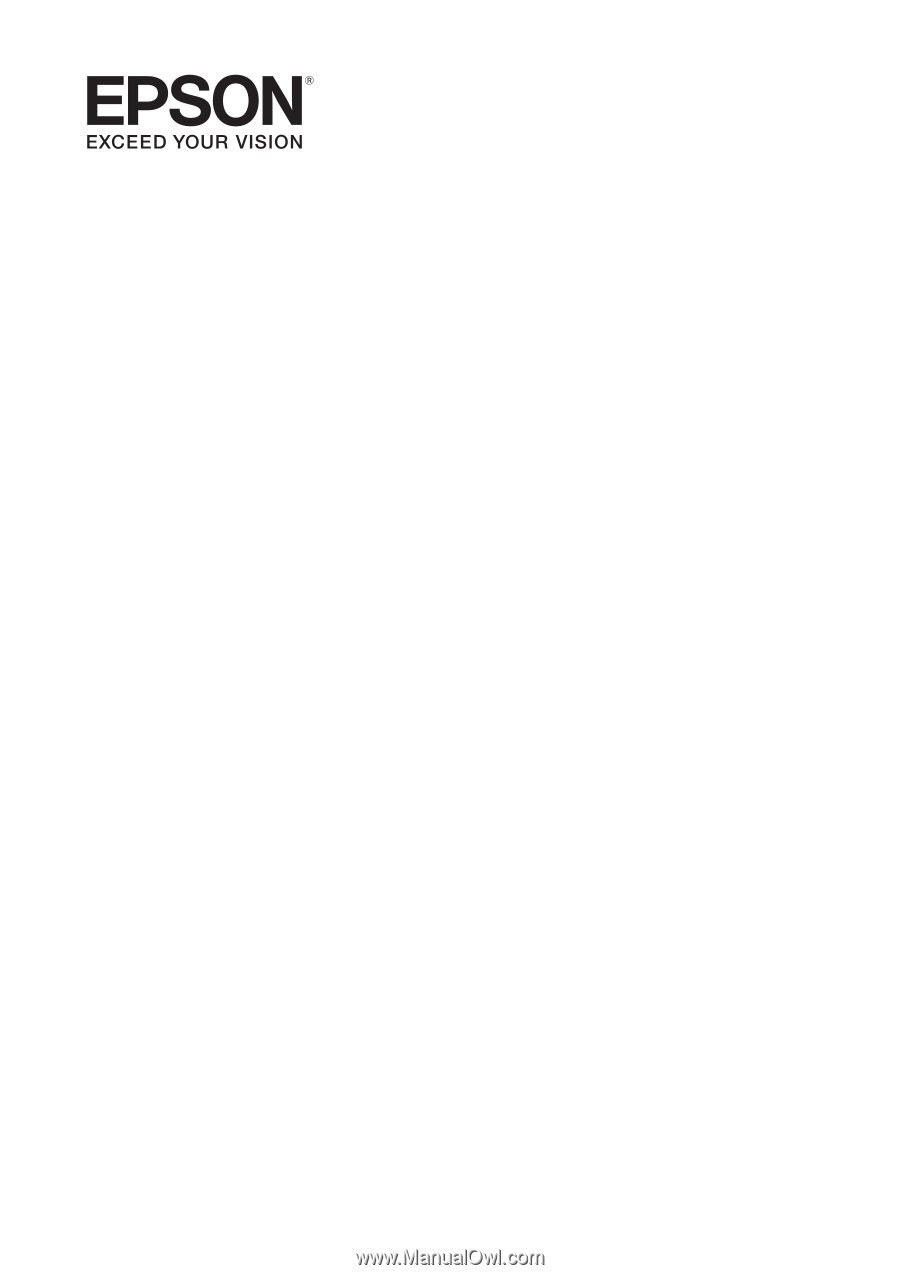
Epson® SureColor®
F-Series
Network Guide









