Epson SureColor F9470 Users Guide - Page 157
LCD screen message, Solution, Job Cancel, F/W Install Error
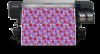 |
View all Epson SureColor F9470 manuals
Add to My Manuals
Save this manual to your list of manuals |
Page 157 highlights
LCD screen message Solution Chip unit error Chip unit not recognized. Replace chip unit. Chip unit error Cannot be recognized. Remove and reinstall the chip unit. If the error recurs, replace the chip unit with a new one. Make sure the chip unit is installed properly on the correct ink tank color. Condensation may have formed inside the ink tank. Make sure the ink is at room temperature for at least four hours. If you still have problems, contact Epson for support. Remove or replace chip unit. Chip unit error Chip unit not recognized. Is this ink supported by this printer model? Chip unit error Replace with chip unit that supports this printer. Check Ink Levels. Check the remaining ink in the ink tank using the scale on the ink pack and, if Printing will pause if chip necessary, refill the ink and replace the chip unit. unit is not replaced. Make sure you have a replacement ink pack in the correct color handy. Warming Up... OK Force to start printing The after heater is still warming to the specified temperature. Press the OK button to start printing without waiting for the after heater to warm up. Clogged nozzles detected. Press the pause/cancel button and select Job Cancel to cancel printing. Perform a head cleaning based on the printout results. Cleaning recommended. F/W Install Error Firmware update failed. Restart the printer. Turn off the product, wait a few minutes, and turn it on again. Then reinstall the firmware again. If this message persists, contact Epson for support. Print head is nearing end of service life. Contact Epson for support. 157















