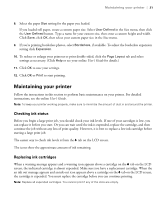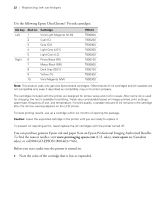Epson SureColor P20000 Quick Reference - Page 26
Printing status information, Checking printer status from the printer driver, Windows
 |
View all Epson SureColor P20000 manuals
Add to My Manuals
Save this manual to your list of manuals |
Page 26 highlights
Printing status information | 25 Printing status information The status check sheet shows some of the current default settings, the page count, and the status of the maintenance ink boxes. 1. Make sure paper is loaded in the printer. 1. Press the l or r button to select the / tab. 2. Press the Menu button. 3. Press the d button to select Printer Status, then press OK. 4. Press the d button to select Print Status Sheet, then press OK. 5. Press OK to start printing. Checking printer status from the printer driver The Epson Status Monitor utility installed with your printer driver lets you check the levels of ink in the printer and the level of the maintenance ink boxes. Follow the steps below to use the utility to check the status. Do one of the following to access the printer utilities: • OS X: In the Apple menu or the Dock, select System Preferences. Select Printers & Scanners, Print & Fax or Print & Scan, select your product, and select Options & Supplies. Select Utility and select Open Printer Utility. • Windows: Double-click the icon in the bottom right corner of your screen (the taskbar).