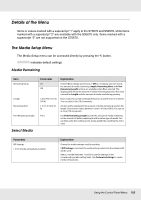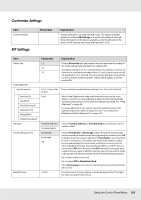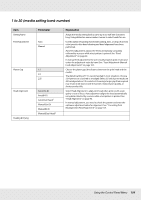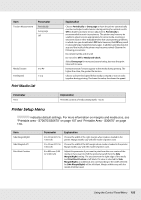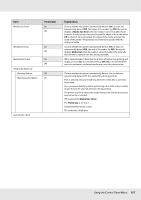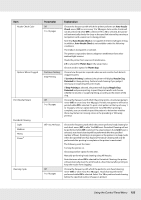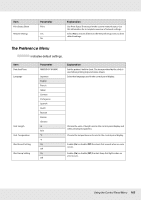Epson SureColor S70670 User Manual - Page 157
Media Size Error, Media Out, Media Size Check, Platen Gap
 |
View all Epson SureColor S70670 manuals
Add to My Manuals
Save this manual to your list of manuals |
Page 157 highlights
Item Media Size Check Parameter On Off Media End Check On Off Media Skew Check On Off Head Strike Warning2 Warning Options Off Warning Level Options On Auto Nozzle Check Explanation Choose whether the printer automatically detects (On), or does not automatically detect (Off), the edges of the media. Try Off if the printer displays a Media Size Error when the media is correctly loaded. Note, however, that the printer may print beyond the edges of the media when Off is selected. Ink used outside the edges of the media will stain the inside of the printer. We generally recommend to operate with this setting set to On. Choose whether the printer automatically detects (On) or does not automatically detect (Off), the end of the media. Try Off if the printer displays Media Out when the media is correctly loaded. We generally recommend to operate with this setting set to On. When skewed media is detected, the printer will either stop printing and display an error (On) or continue printing (Off). On is recommended in most circumstances, as skewed media may cause the printer to jam. Choose whether the printer automatically detects (On) or does not automatically detect (Off), the media lifting during printing. If On is selected, the printer will stop when the media lifts to prevent a head strike. On is recommended if you will be performing other tasks and are unable to give the printer your full attention during printing. The printer may fail to detect the media lifting in the following instances even when On is selected. Off is selected for Media Size Check The Platen Gap is set to 2.5 Transparent film media is used The media has a high gloss Using the Control Panel Menu 157