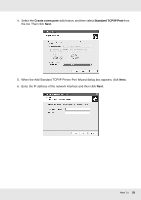Epson SureColor T3170x User Manual - Page 30
OS X, Finish, System Preferences, Print & Fax
 |
View all Epson SureColor T3170x manuals
Add to My Manuals
Save this manual to your list of manuals |
Page 30 highlights
7. Choose whether to print a test page, and then click the Next button. 8. Click Finish and follow the on-screen instructions to complete the setup. OS X Follow the steps below to set up a printer. Note: Make sure that the printer driver is installed on your OS X system before following the steps below. See the manual shipped with your printer for instructions on how to install the printer driver. Bonjour printing 1. Open System Preferences. 2. Open Print & Fax. 3. Click the + button to add a new printer. 4. Select the desired printer model that is connected with Bonjour. 5. Click Add. TCP/IP printing 1. Open System Preferences. 2. Open Print & Fax. 3. Click the + button to add a new printer. 4. Click IP. 5. Select the desired printing protocol from the pull-down list. 6. Enter the host name or IP address of the printer. 7. Select the desired printer model. 8. Click Add. How To 30