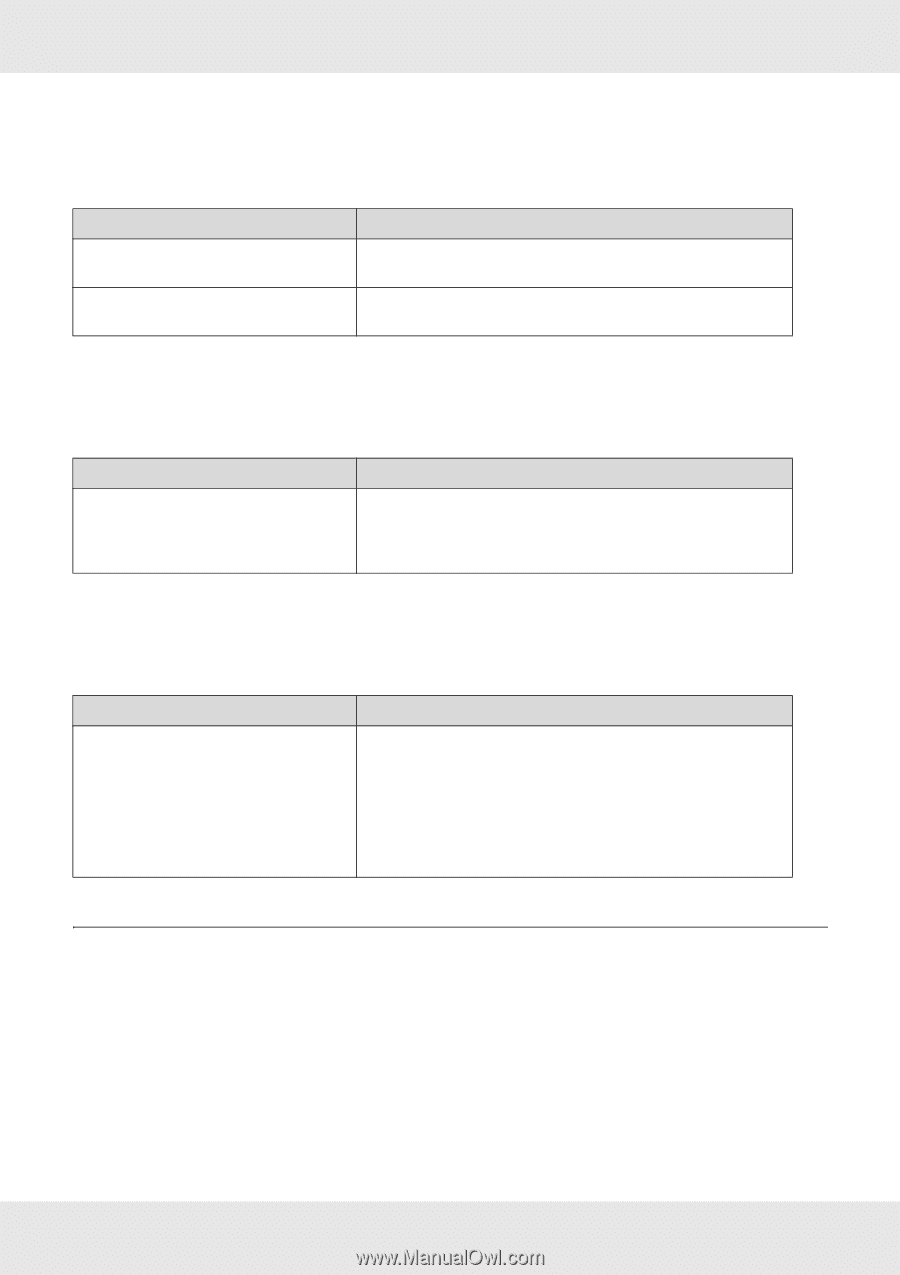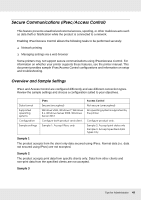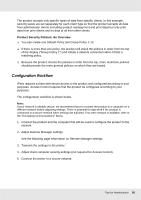Epson SureColor T3170x User Manual - Page 46
Epson SureColor T3170x Manual
 |
View all Epson SureColor T3170x manuals
Add to My Manuals
Save this manual to your list of manuals |
Page 46 highlights
The message "EpsonNet Config cannot be used because no network is installed." appears when you start EpsonNet Config. Cause TCP/IP is not installed on the computer. TCP/IP is installed on the computer, but its IP address is not set correctly. What to do Install the TCP/IP protocol. Set a correct IP address for the computer. Unable to start EpsonNet Config with Web Browser or Remote Manager. Cause You have not set the IP address for the network interface. What to do Set the IP address for the network interface using EpsonNet Config for Windows or Mac OS, or the printer's control panel. You can check the IP address on a status sheet. See the EpsonNet Config User's Guide. The Model Name and IP Address do not appear in the EpsonNet Config dialog box. Cause If the valid IP address is not set, the model name and IP address may not appear. What to do Set a valid IP address. Refresh the status by selecting Refresh from the View menu. Increase the length of time before a timeout. To do this, select Options from the Tool menu, and then select Timeout. Note that doing so can cause EpsonNet Config to run slower. Printing a Network Status Sheet Before you start configuring the network interface, be sure to print a network status sheet that contains important information such as the current configuration and the MAC address of the network interface. To print a network status sheet, see the printer's User Guide. Troubleshooting 46