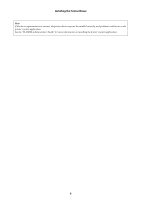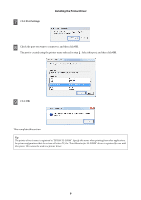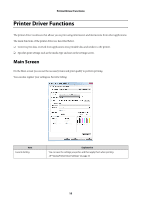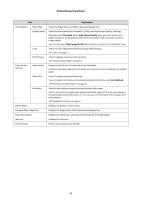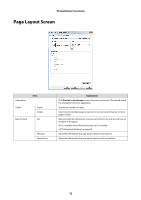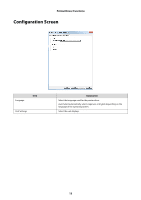Epson SureLab D3000 - Single Roll User Manual - Page 11
Standard, High Image Quality, User Defined, Explanation
 |
View all Epson SureLab D3000 - Single Roll manuals
Add to My Manuals
Save this manual to your list of manuals |
Page 11 highlights
Printer Driver Functions Item Print Settings Paper Type Image Quality Color Print Preview Paper Source Settings Paper Source Paper Size Borderless Printer Status Trimmed Waste Paper Box Paper Information Ink Level Reset Defaults Explanation Select the Paper Type according to the paper being used. Select the print quality from Standard (720 dpi) and High Image Quality (1440 dpi). Normally, select Standard. Select High Image Quality when you want to print at a higher resolution. Printing takes longer than in Standard mode, as priority is given to image quality. You can only select High Image Quality when Glossy or Luster is set as the Paper Type. Select the color adjustment method to apply while printing. U"Color" on page 21 Select to display a preview before printing. U"Previewing an Image" on page 31 Displays Paper Source. You can select only AutoSelect. AutoSelect automatically selects the paper source (front or rear) according to the loaded paper. Select the paper size used for printing. You can register sizes that are not already included in the list by using User Defined. U"Printing on Custom Paper" on page 29 Select to print without margins around the edge of the paper. If this is not selected, margins may appear around the edges of the print, depending on the operating environment and so on. You can also set the amount of the margins from your software. U"Borderless Printing" on page 27 Displays the printer's current status. Displays the usage status of the trimmed waste paper box. Displays the width, type, and amount remaining for the loaded paper. Displays the ink levels. Returns all settings to their defaults. 11