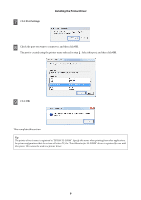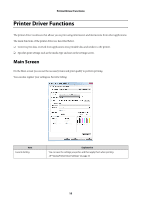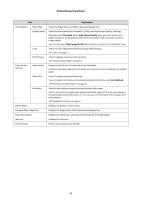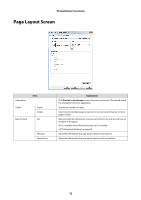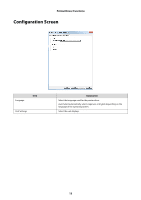Epson SureLab D3000 - Single Roll User Manual - Page 12
Layout Screen
 |
View all Epson SureLab D3000 - Single Roll manuals
Add to My Manuals
Save this manual to your list of manuals |
Page 12 highlights
Printer Driver Functions Page Layout Screen Orientation Item Copies Copies Collate Back Printing Set First Line Second Line Explanation Click Portrait or Landscape to select the print orientation. This should match the orientation set in the application. Specify the number of copies. Select to print multiple-page documents in sets when printing two or more pages of data. Select to print the information you have set for First Line and Second Line on the back of the paper. This is available when the Back printing unit is installed. U"Setting Back Printing" on page 34 Select the information that you want to print on the first line. Select the information that you want to print on the second line. 12

Printer Driver Functions
12
Page Layout Screen
Item
Explanation
Orientation
Click
Portrait
or
Landscape
to select the print orientation. This should match
the orientation set in the application.
Copies
Copies
Specify the number of copies.
Collate
Select to print multiple-page documents in sets when printing two or more
pages of data.
Back Printing
Set
Select to print the information you have set for First Line and Second Line on
the back of the paper.
This is available when the Back printing unit is installed.
U
“Setting Back Printing” on page 34
First Line
Select the information that you want to print on the first line.
Second Line
Select the information that you want to print on the second line.