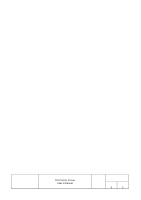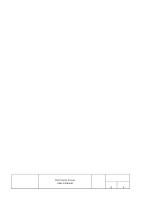Epson TM U295 User Manual - Page 7
Installing the Driver - serial
 |
View all Epson TM U295 manuals
Add to My Manuals
Save this manual to your list of manuals |
Page 7 highlights
3.Installing the Driver 3.1. Installing on Windows 95/98 A. When you execute the Tdr160e.exe file, the files are extracted. follow the Setup Wizard. B. Click on the Start button, and then click on Settings → Printers. C. Double click on the Add Printer icon. D. Click on the Next button. E. Select "Local printer," and then click Next. F. Click the Have Disk button. G. Type in the pathname which is specified at A. (Default: C:\Tmdrve\WIN95). Then click on OK. H. Select the printer driver you wish to install, and then click on the Next button. I. Select the COM or LPT port that you wish to use for the printer, and then click on Next. J. Type in the printer name you wish to use for this printer, and select whether to use this as your default printer (if applicable). Then click on Next. K. Select whether or not to print a test page, and then click on Finish. L. When installation is finished, an icon with the name of the newly installed printer driver will appear in the Printers window. M. If you can not print correct using test page, please make sure the setting of following points are as same as the setting of connected device. - Is the port you are connecting correct ? (COM, LPT) - Particularly in the case of a serial connection, are the communications conditions set correctly? 3.2. Installing on WindowsNT4.0 A. When you execute the Tdr160e.exe file, the files are extracted. follow the Setup Wizard. B. Click on the Start button, and then click on Settings → Printers. C. Double click on the Add Printer icon. D. Select My Computer, and then click Next. E. Select the port(s) that you want to use for the printer, and then click on Next. F. Click the Have Disk button. G. Type in the pathname which is specified at A. (Default: C:\Tmdrve\WINNT40). Then click on OK. H. Select the printer driver you wish to install, and then click on the Next button. I. Type in the printer name you wish to use for this printer, and then click on Next. J. Select whether you wish to allow the printer to be shared by other computers. Then click on Next. K. Select whether or not to print a test page, and then click on Finish,. L. When installation is finished, an icon with the name of the newly installed printer driver will appear in the Printers window. TITLE EPSON TM Printer Driver User's Manual SHEET REVISION 1.60 NO NEXT 8 SHEET 7