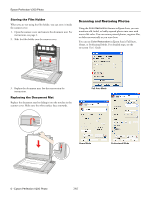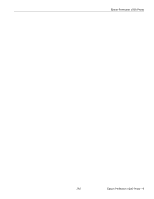Epson V200 Product Information Guide - Page 7
Removing Dust From Photos, Film, or Slides, Fixing Backlit Photos, Reading the Status Light - perfection photo
 |
UPC - 010343862869
View all Epson V200 manuals
Add to My Manuals
Save this manual to your list of manuals |
Page 7 highlights
Epson Perfection V200 Photo Removing Dust From Photos, Film, or Slides Using the Dust Removal feature in Epson Scan's Full Auto, Home, or Professional Mode, you can virtually "clean" the dust marks from printed photos, film, or slides as you scan them. For detailed steps, see the on-screen User's Guide. Fixing Backlit Photos Using the Backlight Correction feature in Epson Scan's Home or Professional Mode, you can remove shadows from photos that have too much background light. You can fix printed photos, film, or slides automatically as you scan them. For detailed steps, see the on-screen User's Guide. Note: Backlight Correction is not available in Full Auto Mode. Full Auto Mode Home Mode Professional Mode Home Mode Professional Mode Reading the Status Light If an error occurs, the scanner stops operating and the status light flashes red. This indicates the scanner is not connected to your computer properly or your software is not fully installed. See the Start Here sheet that came with your scanner for instructions on installing the scanner software and connecting the scanner to your computer. If the suggestions above don't help, press the P Power button for 3 seconds to turn off the scanner, then turn it on again. If the Status light is still flashing: ❏ The scanner may be malfunctioning. ❏ The scanner lamp may need to be replaced. Contact Epson. See the on-screen User's Guide for details. 7/07 Epson Perfection V200 Photo - 7