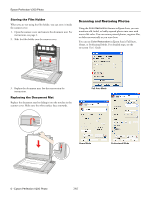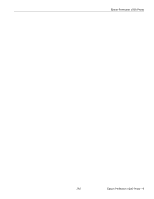Epson V200 Product Information Guide - Page 8
Transporting the Scanner, Epson Perfection V200 Photo - perfection photo manual
 |
UPC - 010343862869
View all Epson V200 manuals
Add to My Manuals
Save this manual to your list of manuals |
Page 8 highlights
Epson Perfection V200 Photo Transporting the Scanner Before you transport the scanner for a long distance or store it for an extended period of time, the scanner's carriage needs to be in the center position to prevent damage. 1. If the carriage is not in the center position of the scanner, follow these steps. ❏ If the scanner is turned on and connected to your computer, press and hold the | Scan to E-mail and { Copy buttons simultaneously until the carriage moves to the center of the scanner. ❏ If the scanner is turned off, press the P Power button to turn on the scanner, connect it to your computer, and wait about 15 seconds for the computer to recognize the scanner. Then press and hold the | Scan to E-mail and { Copy buttons simultaneously until the carriage moves to the center of the scanner. 2. Press the P Power button for 3 seconds to turn off the scanner, then unplug the AC adapter. 3. Disconnect the USB cable from the scanner. 4. Attach the packing materials that came with the scanner, then repack the scanner in its original box or a similar box that fits the scanner snugly. Related Documentation Note: The availability of manuals varies by location. CPD-23664 CPD-23667 CPD-23666 CPD-23669 CPD-23665 CPD-23668 Epson Perfection V200 Photo Start Here sheet (English) Epson Perfection V200 Photo Start Here sheet (English/French/Spanish) Epson Perfection V200 Photo Notices booklet (English) Epson Perfection V200 Photo Notices booklet (English/French/Spanish) Epson Perfection V200 Photo Scanner Software CD-ROM (English), (includes on-screen User's Guide) Epson Perfection V200 Photo Scanner Software CD-ROM (English/French/ Spanish), (includes on-screen User's Guides) 8 - Epson Perfection V200 Photo 7/07