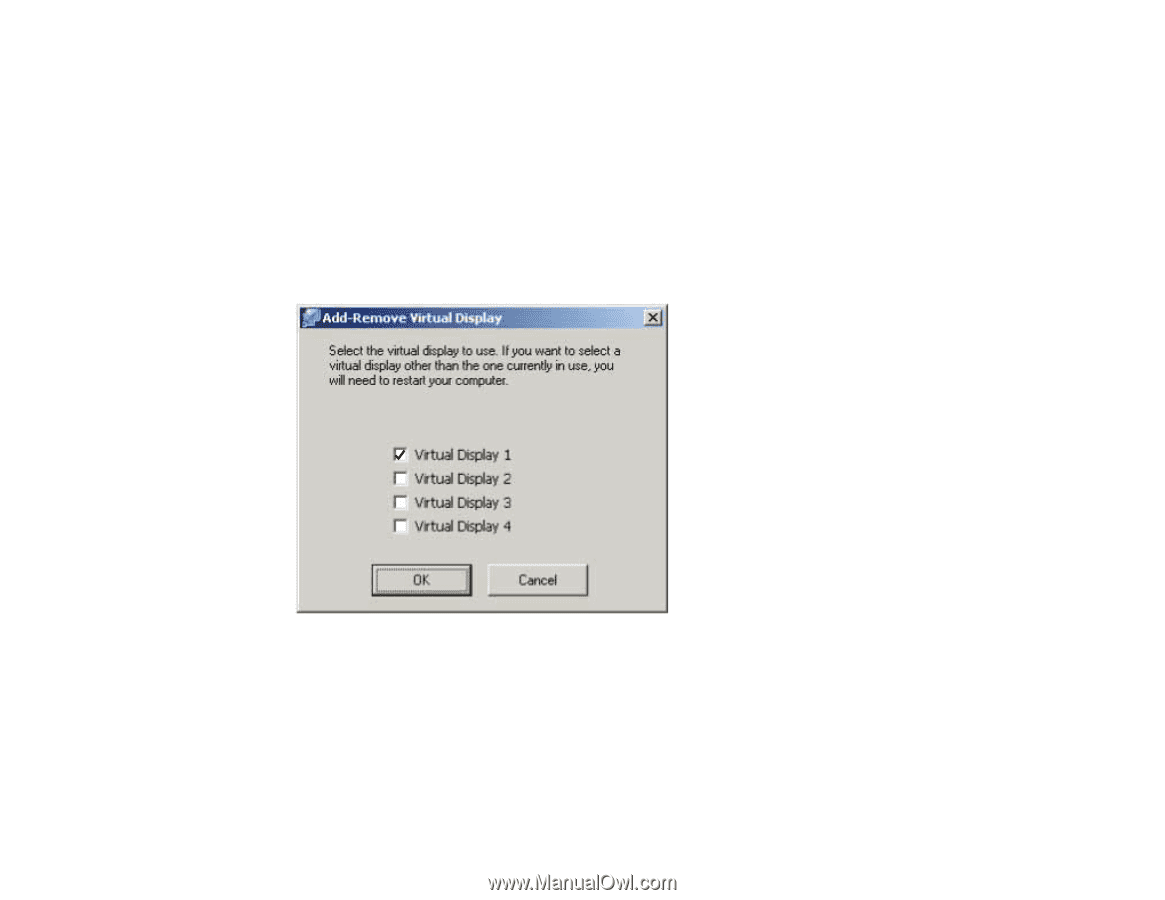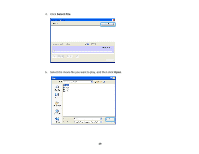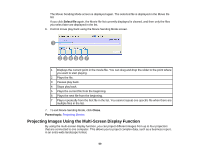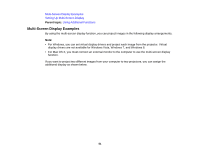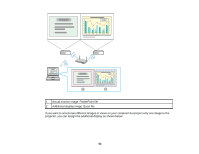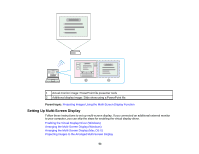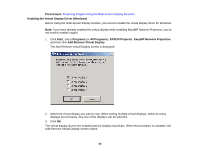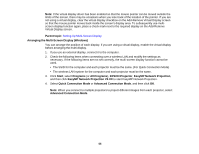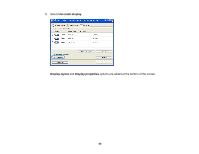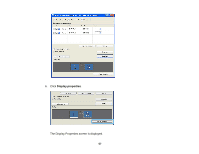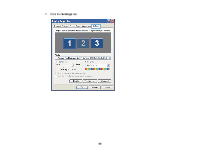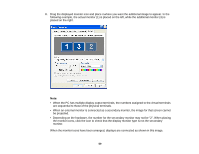Epson VS330 Operation Guide - EasyMP Network Projection - Page 54
Enabling the Virtual Display Driver (Windows), Add-Remove Virtual Display
 |
View all Epson VS330 manuals
Add to My Manuals
Save this manual to your list of manuals |
Page 54 highlights
Parent topic: Projecting Images Using the Multi-Screen Display Function Enabling the Virtual Display Driver (Windows) Before using the multi-screen display function, you need to enable the virtual display driver for Windows. Note: If you have already enabled the virtual display while installing EasyMP Network Projection, you do not need to enable it again. 1. Click Start, select Programs (or All Programs), EPSON Projector, EasyMP Network Projection, and then click Add-Remove Virtual Display. The Add-Remove Virtual Display screen is displayed. 2. Select the virtual display you want to use. When setting multiple virtual displays, select as many displays as necessary. Any one of the displays can be selected. 3. Click OK. The virtual display drivers are enabled and the display may flicker. When the procedure is complete, the Add-Remove Virtual Display screen closes. 54