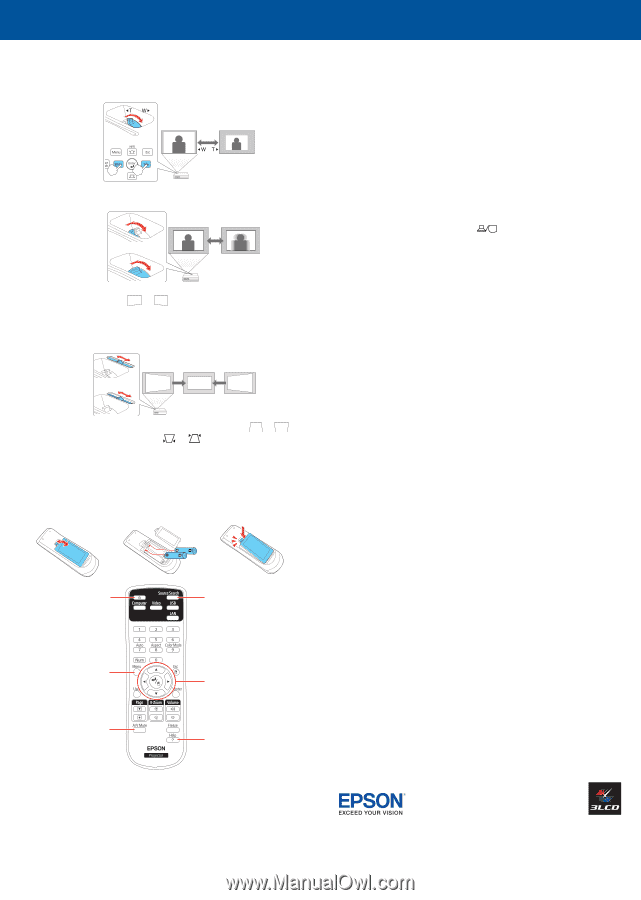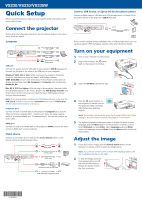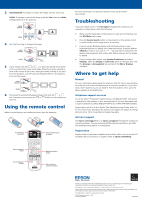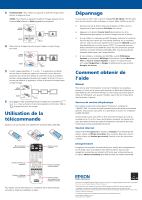Epson VS330 Quick Setup - Page 2
Using the remote control, Troubleshooting, Where to get help - lcd projector
 |
View all Epson VS330 manuals
Add to My Manuals
Save this manual to your list of manuals |
Page 2 highlights
3 VS330/VS335W: To enlarge or reduce the image, turn the zoom ring. VS230: To enlarge or reduce the image, press the Tele (reduce) or Wide (enlarge) buttons on the projector. VS330 VS335W VS230 4 Turn the focus ring to sharpen the image. VS330 VS335W VS230 5 If your image looks like or , you may have placed the projector off to one side of the screen at an angle. Place the projector directly in front of the center of the screen, facing the screen squarely. If you can't move the projector, use the horizontal keystone slider on the projector to correct the image. VS330 VS335W VS230 6 Your projector automatically adjusts images that look like or , but if necessary you can press the or button on the projector to correct it. Using the remote control Make sure the batteries are installed as shown (two AA batteries). Turn projector on and off Choose which source to display For more information on using the remote control, see the online User's Guide. Troubleshooting If you see a blank screen or the No signal message after turning on your computer or video device, check the following: • Make sure the Status light on the projector is blue and not flashing, and the A/V Mute slide is open. • Press the Source Search button on the projector or the remote control to switch to the correct image source, if necessary. • If you're using a Windows laptop, press the function key on your keyboard that lets you display on an external monitor. It may be labeled CRT/LCD or have an icon such as . You may have to hold down the Fn key while pressing it (such as Fn + F7). Wait a moment for the display to appear. • If you're using a Mac laptop, open System Preferences and select Displays. Select the Display or Color LCD option if necessary, then click the Arrange or Arrangement tab, and select the Mirror Displays checkbox. Where to get help Manual For more information about using the projector, click the icon on your desktop to access the online User's Guide (requires an Internet connection). If you don't have a User's Guide icon, you can install it from the projector CD or go to the Epson website, as described below. Telephone support services To use the Epson® PrivateLine® Support service, call (800) 637-7661. This service is available for the duration of your warranty period. You may also speak with a support specialist by calling (562) 276-4394 (U.S.) or (905) 709-3839 (Canada). Support hours are 6 AM to 8 PM, Pacific Time, Monday through Friday, and 7 AM to 4 PM, Pacific Time, Saturday. Days and hours of support are subject to change without notice. Toll or long distance charges may apply. Internet support Visit epson.com/support (U.S.) or epson.ca/support (Canada) for solutions to common problems. You can download utilities and documentation, get FAQs and troubleshooting advice, or e-mail Epson. Registration Register today to get product updates and exclusive offers. You can use the CD included with your projector, or register online at epson.com/webreg. Access projector menus Turn off projector display Navigate projector menus Get solutions to common problems EPSON is a registered trademark and EPSON Exceed Your Vision is a registered logomark of Seiko Epson Corporation. PrivateLine is a registered trademark of Epson America, Inc. Mac and Mac OS are trademarks of Apple Inc., registered in the U.S. and other countries. General Notice: Other product names used herein are for identification purposes only and may be trademarks of their respective owners. Epson disclaims any and all rights in those marks. This information is subject to change without notice. © 2013 Epson America, Inc., 9/13 Printed in XXXXXX CPD-39519