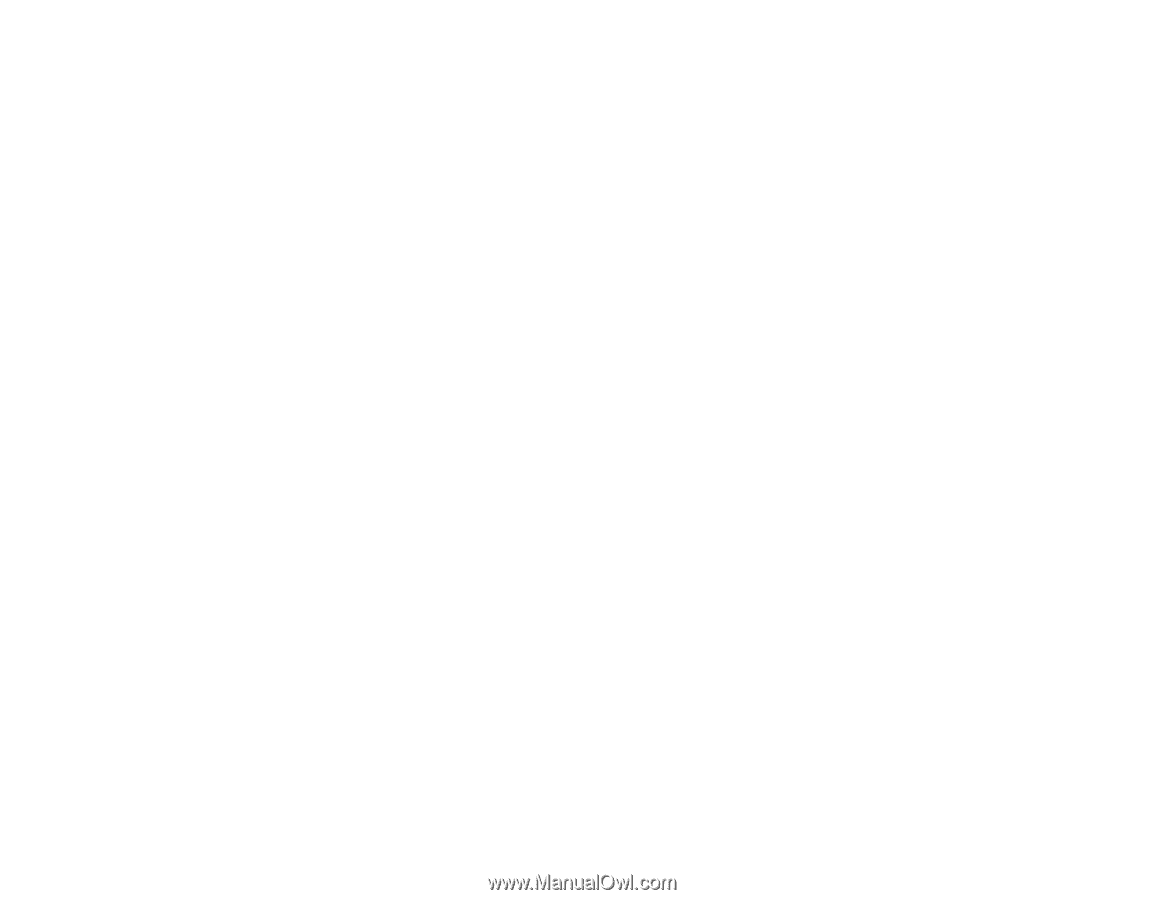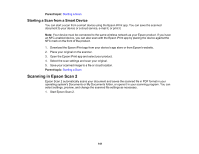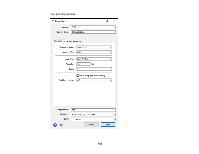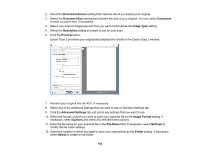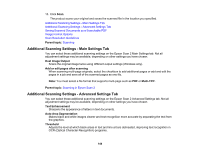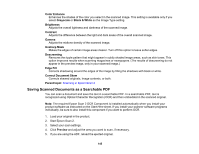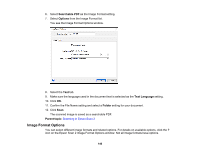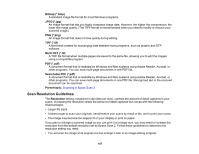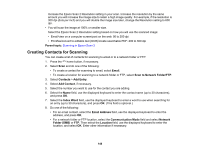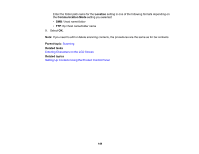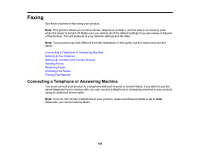Epson WF-3720 Users Guide - Page 145
Saving Scanned Documents as a Searchable PDF, Color Enhance, Grayscale, Black & White, Brightness
 |
View all Epson WF-3720 manuals
Add to My Manuals
Save this manual to your list of manuals |
Page 145 highlights
Color Enhance Enhances the shades of the color you select in the scanned image. This setting is available only if you select Grayscale or Black & White as the Image Type setting. Brightness Adjusts the overall lightness and darkness of the scanned image. Contrast Adjusts the difference between the light and dark areas of the overall scanned image. Gamma Adjusts the midtone density of the scanned image. Unsharp Mask Makes the edges of certain image areas clearer. Turn off this option to leave softer edges. Descreening Removes the ripple pattern that might appear in subtly shaded image areas, such as skin tones. This option improves results when scanning magazines or newspapers. (The results of descreening do not appear in the preview image, only in your scanned image.) Edge Fill Corrects shadowing around the edges of the image by filling the shadows with black or white. Correct Document Skew Corrects skewed originals, image contents, or both. Parent topic: Scanning in Epson Scan 2 Saving Scanned Documents as a Searchable PDF You can scan a document and save the text in a searchable PDF. In a searchable PDF, text is recognized using Optical Character Recognition (OCR) and then embedded in the scanned original. Note: The required Epson Scan 2 OCR Component is installed automatically when you install your product software as instructed on the Start Here sheet. If you install your scanner software programs individually, be sure to also install this component if you want to perform OCR. 1. Load your original in the product. 2. Start Epson Scan 2. 3. Select your scan settings. 4. Click Preview and adjust the area you want to scan, if necessary. 5. If you are using the ADF, reload the ejected original. 145