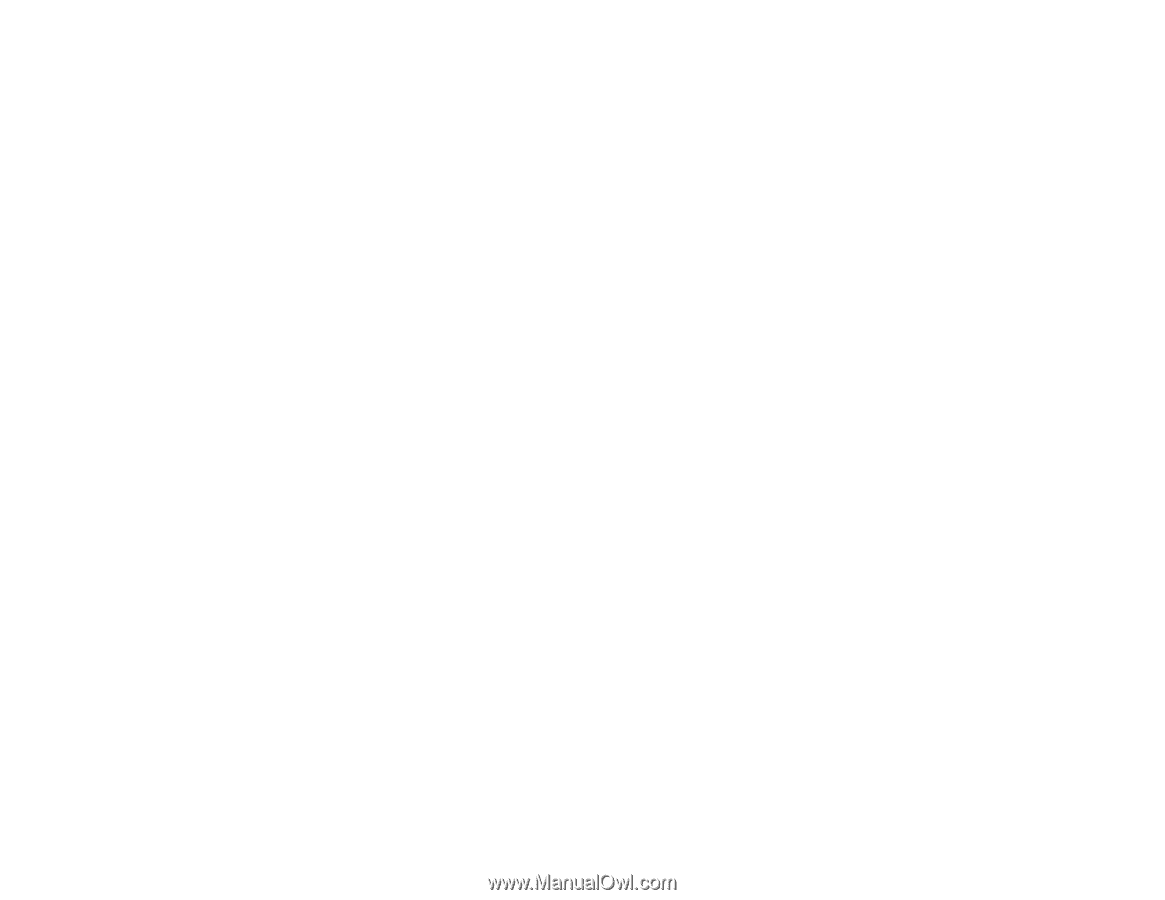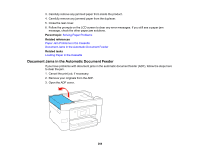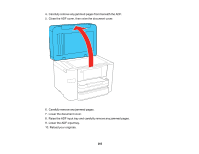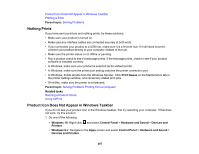Epson WF-4730 Users Guide - Page 269
Solving Layout and Content Problems, Always Spool RAW Datatype
 |
View all Epson WF-4730 manuals
Add to My Manuals
Save this manual to your list of manuals |
Page 269 highlights
For the fastest printing, select the following settings in your product software: • Make sure the paper type setting matches the type of paper you loaded. • Turn on any high speed settings in your product software. • Select a lower print quality setting. • Make sure the ink drying time has not been increased for double-sided printing. • Windows: Click the Maintenance or Utility tab, select Extended Settings or Speed and Progress, and select the following settings: • Always Spool RAW Datatype • Page Rendering Mode • Print as Bitmap Parent topic: Solving Problems Printing from a Computer Related references Paper or Media Type Settings - Printing Software Windows System Requirements Mac System Requirements Related tasks Selecting Basic Print Settings - Windows Selecting Basic Print Settings - Mac Selecting Extended Settings - Windows Solving Page Layout and Content Problems Check these sections if you have problems with the layout or content of your printed pages. Note: When printing using AirPrint, the available print settings are different from those covered in this manual. See the Apple website for details. Inverted Image Too Many Copies Print Blank Pages Print Incorrect Margins on Printout Incorrect Characters Print Incorrect Image Size or Position 269