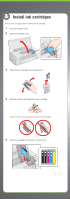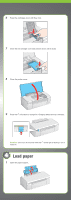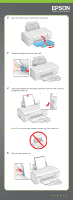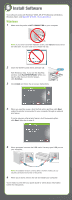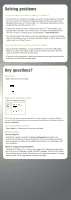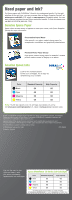Epson WorkForce 30 Start Here - Page 6
Macintosh - software
 |
UPC - 010343868267
View all Epson WorkForce 30 manuals
Add to My Manuals
Save this manual to your list of manuals |
Page 6 highlights
Macintosh® 1 Make sure the printer is NOT CONNECTED to your computer. 2 Insert the WorkForce 30 Series software CD. 3 Double-click the Epson icon. 4 Click Install and follow the on-screen instructions. 5 When prompted, connect the USB cable. Use any open USB port on your computer. If you're using Mac OS X 10.5.x, skip to step 9. If you're using Mac OS 10.3.9 or 10.4.x, continue with the next step. 6 When you see this screen, click Open the Printer List. 7 Follow the steps on the right side of the screen to add the printer. 8 Click Next again, if necessary. 9 When you're done, eject the CD. You're ready to print! See your Quick Guide or online Epson Information Center for instructions.
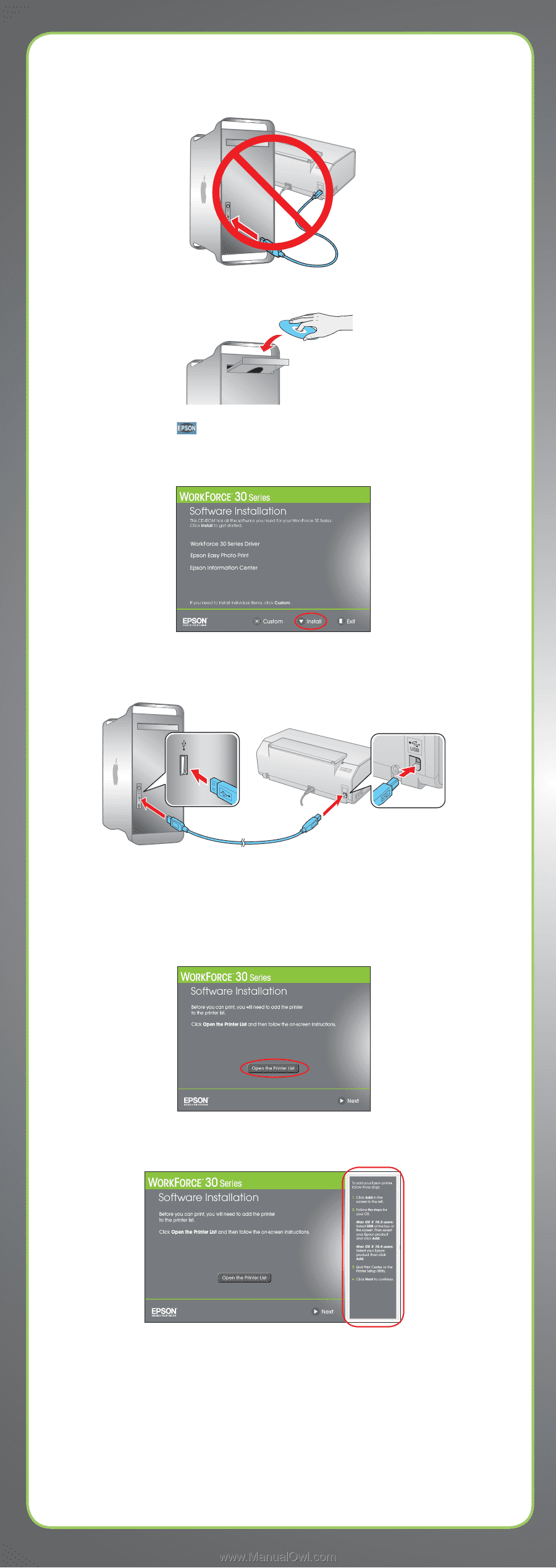
Macintosh
®
1
Make sure the printer is
NOT CONNECTED
to your computer.
2
Insert the WorkForce 30 Series software CD.
3
Double-click the
Epson icon.
4
Click
Install
and follow the on-screen instructions.
5
When prompted, connect the USB cable. Use any open USB port on your
computer.
If you’re using Mac OS X 10.5.x, skip to step 9.
If you’re using Mac OS 10.3.9 or 10.4.x, continue with the next step.
6
When you see this screen, click
Open the Printer List
.
7
Follow the steps on the right side of the screen to add the printer.
8
Click
Next
again, if necessary.
9
When you’re done, eject the CD.
You’re ready to print! See your
Quick Guide
or online
Epson Information Center
for instructions.