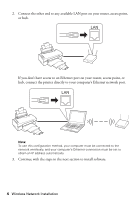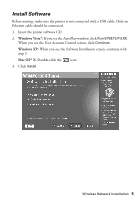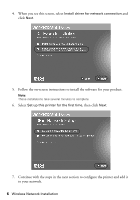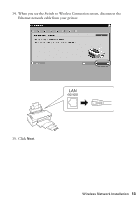Epson WorkForce 40 Network Installation Guide - Page 9
Select the printer you want to con then click - software
 |
View all Epson WorkForce 40 manuals
Add to My Manuals
Save this manual to your list of manuals |
Page 9 highlights
Note: Make sure that you allow network access for Epson EasyInstall. In Windows, verify that the publisher is SEIKO EPSON, then click Unblock. In Mac OS X, configure your firewall software to allow network access for Epson EasyInstall. 7. Select the printer you want to configure, then click Next. Note: It may take up to 90 seconds for your computer to find the printer on the network. If your printer doesn't appear in the list after 90 seconds, make sure that the printer is turned on and the Ethernet cable is connected as described on page 3. Then click the refresh button. 8. If you turned off your computer's wireless network connection in step 4, turn it back on. Wireless Network Installation 9

Wireless Network Installation
9
Note:
Make sure that you allow network access for Epson EasyInstall. In Windows, verify
that the publisher is SEIKO EPSON, then click
Unblock
. In Mac OS X, configure
your firewall software to allow network access for Epson EasyInstall.
7.
Select the printer you want to configure, then click
Next
.
Note:
It may take up to 90 seconds for your computer to find the printer on the network.
If your printer doesn’t appear in the list after 90 seconds, make sure that the printer
is turned on and the Ethernet cable is connected as described on page 3. Then
click the
refresh button.
8.
If you turned off your computer’s wireless network connection in step 4, turn
it back on.