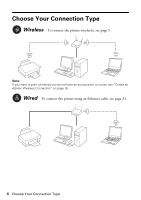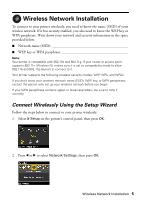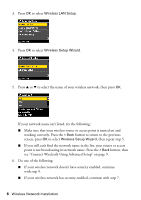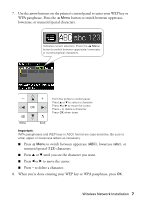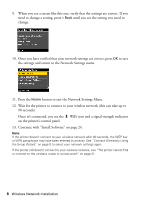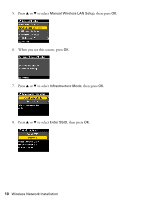Epson WorkForce 610 Network Installation Guide - Page 9
Connect Wirelessly Using Advanced Setup, then press - wireless setup
 |
UPC - 010343871878
View all Epson WorkForce 610 manuals
Add to My Manuals
Save this manual to your list of manuals |
Page 9 highlights
Connect Wirelessly Using Advanced Setup Use this setup method if your access point or router isn't broadcasting its network name (SSID). Make sure you know the type of security your access point or router uses (WEP, WPA, or WPA2), and the key or passphrase. 1. Select F Setup on the printer's control panel, then press OK. 2. Press l or r to select Network Settings, then press OK. 3. Press OK to select Wireless LAN Setup. 4. Press u or d to select Advanced Setup, then press OK. Wireless Network Installation 9

Wireless Network Installation
9
Connect Wirelessly Using Advanced Setup
Use this setup method if your access point or router isn’t broadcasting its network
name (SSID). Make sure you know the type of security your access point or router
uses (WEP, WPA, or WPA2), and the key or passphrase.
1.
Select
F
Setup
on the printer’s control panel, then press
OK
.
2.
Press
l
or
r
to select
Network Settings
, then press
OK
.
3.
Press
OK
to select
Wireless LAN Setup
.
4.
Press
u
or
d
to select
Advanced Setup
, then press
OK
.