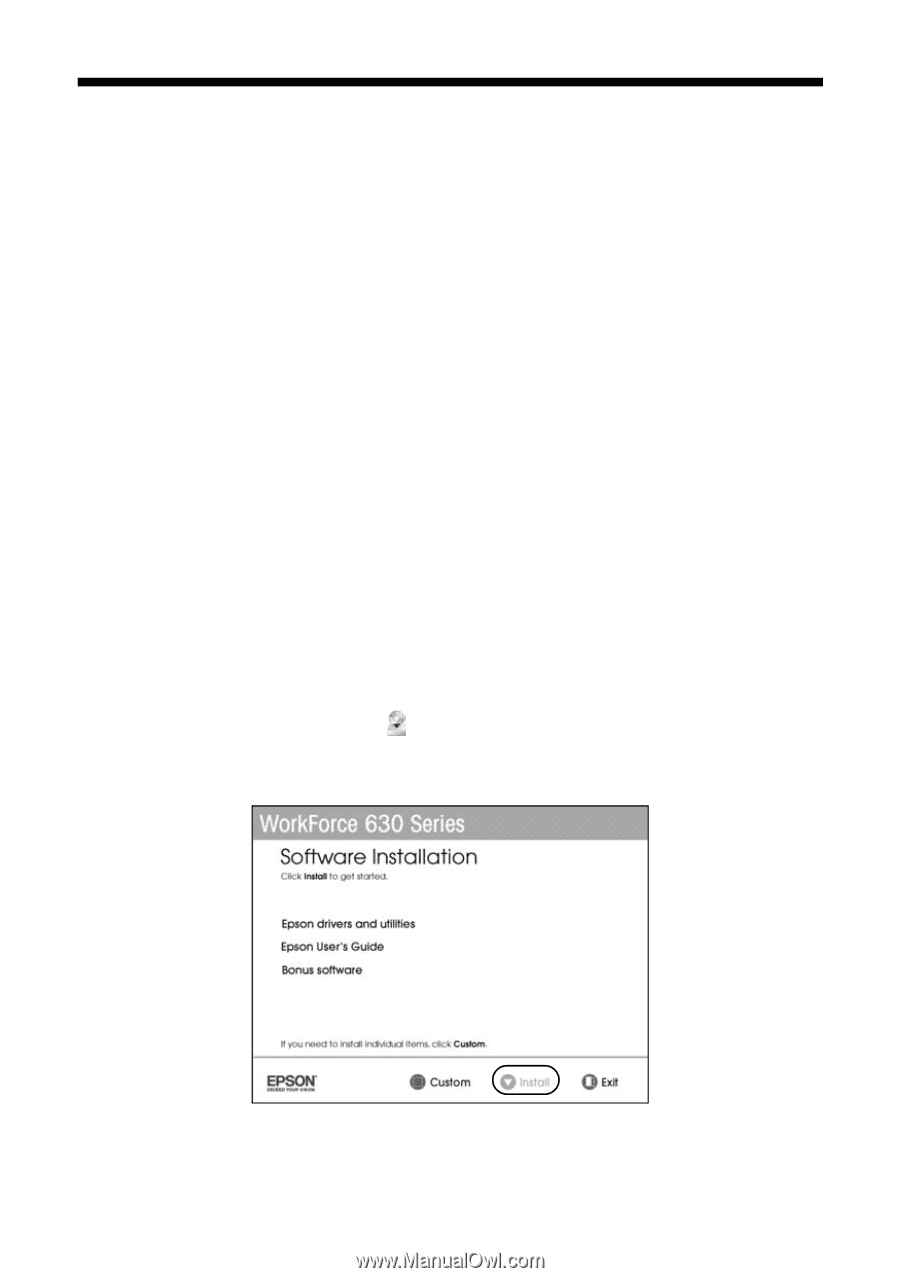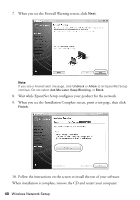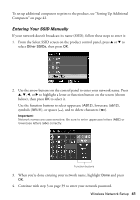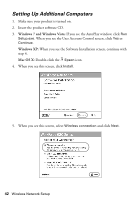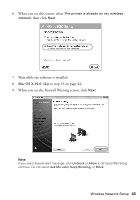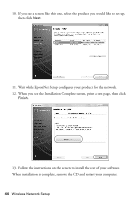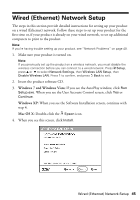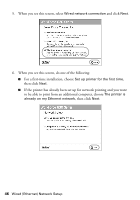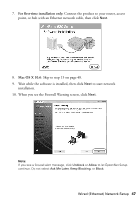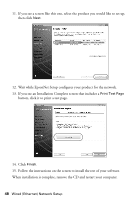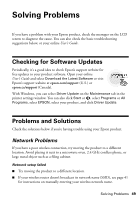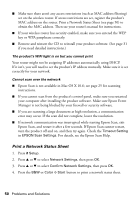Epson WorkForce 630 User Manual - Page 45
Wired (Ethernet) Network Setup
 |
View all Epson WorkForce 630 manuals
Add to My Manuals
Save this manual to your list of manuals |
Page 45 highlights
Wired (Ethernet) Network Setup The steps in this section provide detailed instructions for setting up your product on a wired (Ethernet) network. Follow these steps to set up your product for the first time or, if your product is already on your wired network, to set up additional computers to print to the product. Note: If you're having trouble setting up your product, see "Network Problems" on page 49. 1. Make sure your product is turned on. Note: If you previously set up the product on a wireless network, you must disable the wireless connection before you can connect to a wired network. Press F Setup, press u or d to select Network Settings, then Wireless LAN Setup, then Disable Wireless LAN. Press 1 to confirm, and press y Back to exit. 2. Insert the product software CD. 3. Windows 7 and Windows Vista: If you see the AutoPlay window, click Run Setup.exe. When you see the User Account Control screen, click Yes or Continue. Windows XP: When you see the Software Installation screen, continue with step 4. Mac OS X: Double-click the Epson icon. 4. When you see this screen, click Install. Wired (Ethernet) Network Setup 45