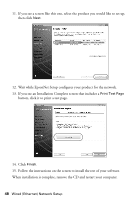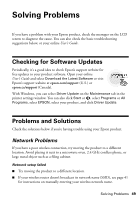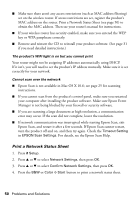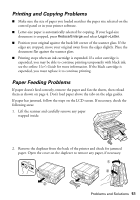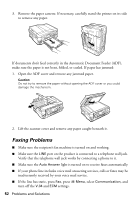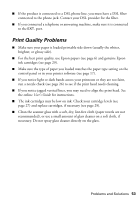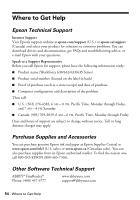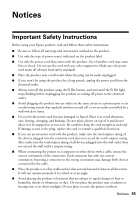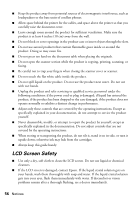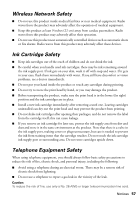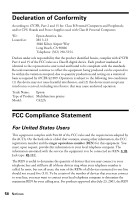Epson WorkForce 630 User Manual - Page 53
Print Quality Problems, for instructions. - ink cartridges
 |
View all Epson WorkForce 630 manuals
Add to My Manuals
Save this manual to your list of manuals |
Page 53 highlights
■ If the product is connected to a DSL phone line, you must have a DSL filter connected to the phone jack. Contact your DSL provider for the filter. ■ If you connected a telephone or answering machine, make sure it is connected to the EXT. port. Print Quality Problems ■ Make sure your paper is loaded printable side down (usually the whiter, brighter, or glossy side). ■ For the best print quality, use Epson papers (see page 6) and genuine Epson ink cartridges (see page 29). ■ Make sure the type of paper you loaded matches the paper type setting on the control panel or in your printer software (see page 17). ■ If you notice light or dark bands across your printouts or they are too faint, run a nozzle check (see page 26) to see if the print head needs cleaning. ■ If you notice jagged vertical lines, you may need to align the print head. See the online User's Guide for instructions. ■ The ink cartridges may be low on ink. Check your cartridge levels (see page 27) and replace cartridges, if necessary (see page 29). ■ Clean the scanner glass with a soft, dry, lint-free cloth (paper towels are not recommended), or use a small amount of glass cleaner on a soft cloth, if necessary. Do not spray glass cleaner directly on the glass. Problems and Solutions 53