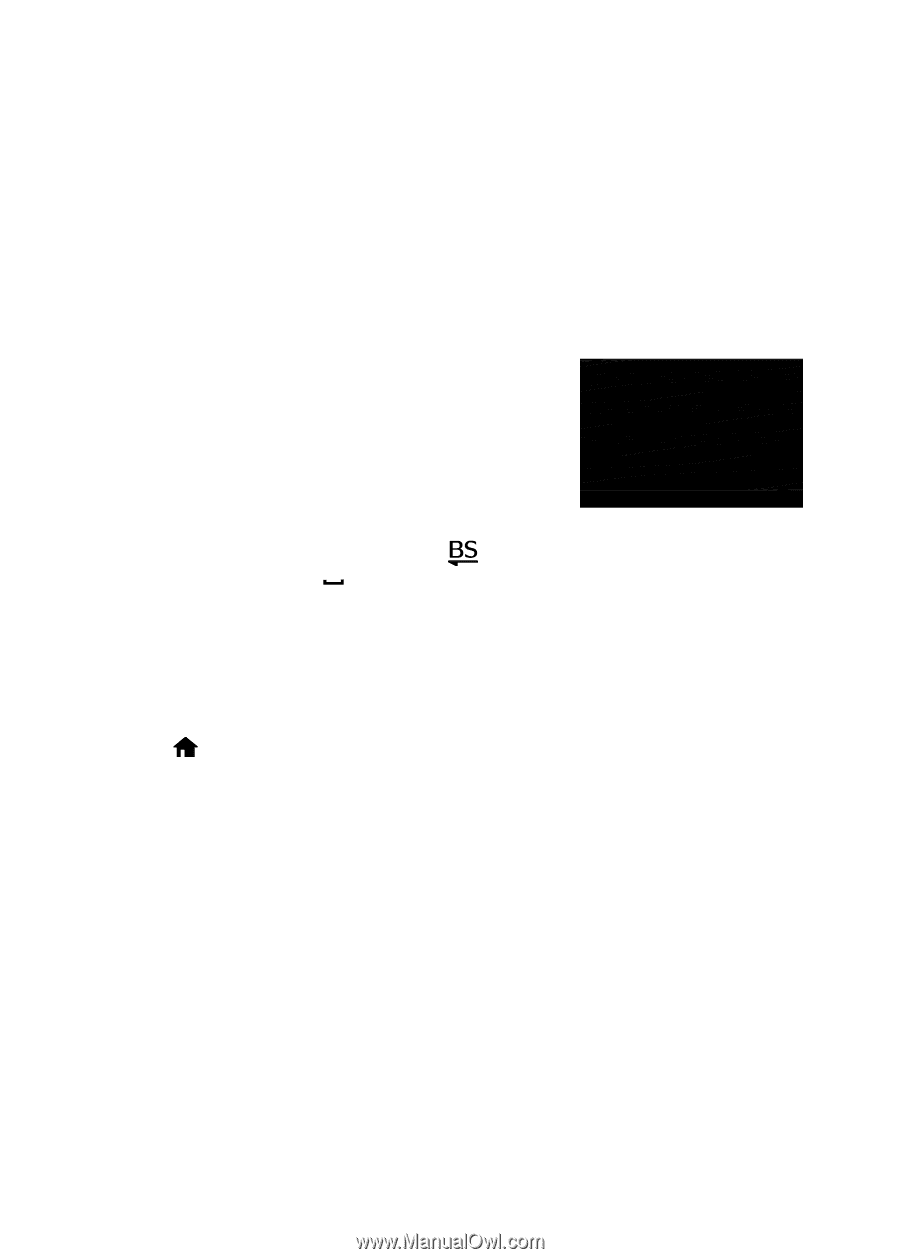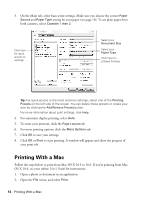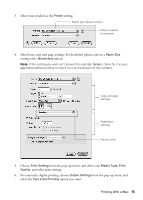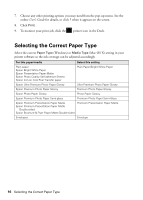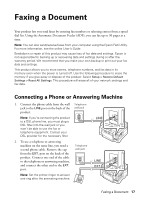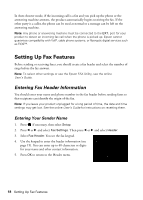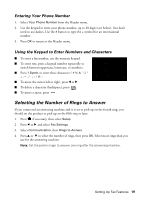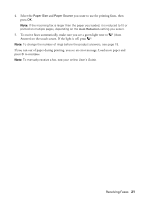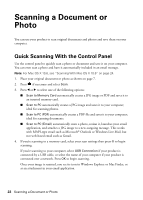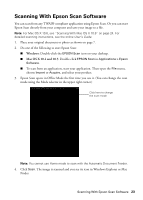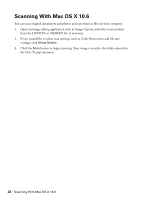Epson WorkForce 845 Quick Guide - Page 19
Selecting the Number of Rings to Answer, Entering Your Phone Number - fax
 |
View all Epson WorkForce 845 manuals
Add to My Manuals
Save this manual to your list of manuals |
Page 19 highlights
Entering Your Phone Number 1. Select Your Phone Number from the Header menu. 2. Use the keypad to enter your phone number, up to 20 digits (see below). You don't need to use dashes. Use the # button to type the + symbol for an international number. 3. Press OK to return to the Header menu. Using the Keypad to Enter Numbers and Characters ■ To enter a fax number, use the numeric keypad. ■ To enter text, press a keypad number repeatedly to switch between uppercase, lowercase, or numbers. ■ Press 1 Symb. to enter these characters To move the cursor left or right, press l or r. ■ To delete a character (backspace), press . ■ To insert a space, press . Selecting the Number of Rings to Answer If you connected an answering machine and it is set to pick up on the fourth ring, you should set the product to pick up on the fifth ring or later: 1. Press if necessary, then select Setup. 2. Press l or r and select Fax Settings. 3. Select Communication, then Rings to Answer. 4. Press u or d to select the number of rings, then press OK. Select more rings than you use for the answering machine. Note: Set the printer ringer to answer one ring after the answering machine. Setting Up Fax Features 19