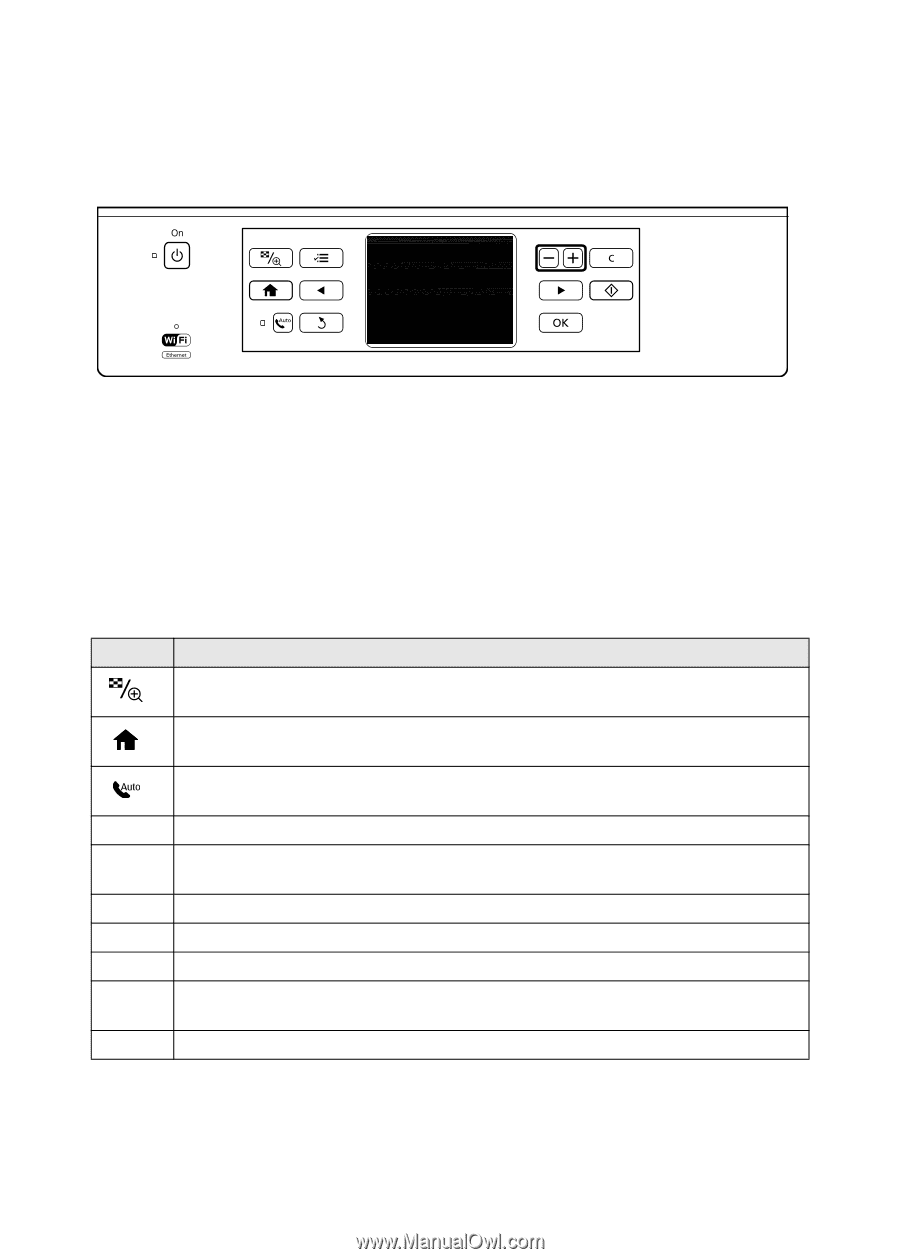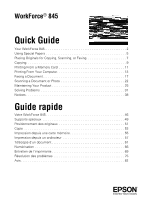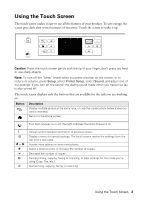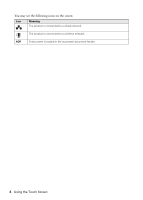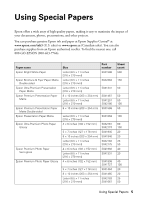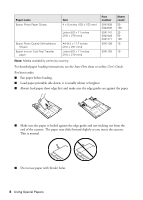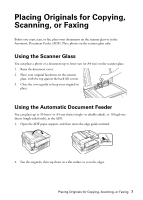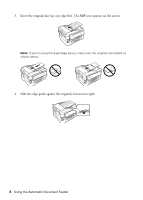Epson WorkForce 845 Quick Guide - Page 3
Using the Touch Screen - all in one printer
 |
View all Epson WorkForce 845 manuals
Add to My Manuals
Save this manual to your list of manuals |
Page 3 highlights
Using the Touch Screen The touch screen makes it easy to use all the features of your product. To save energy, the screen goes dark after several minutes of inactivity. Touch the screen to wake it up. Caution: Press the touch screen gently with the tip of your finger; don't press too hard or use sharp objects. Note: To turn off the "beep" heard when you press a button on the screen, or to reduce its volume, press Setup, select Printer Setup, select Sound, and adjust one of the settings. If you turn off the sound, the dialing sound made when you transmit a fax is also turned off. The touch screen displays only the buttons that are available for the task you are working on. Button Description Display multiple photos at the same time, or crop the current photo (when a memory card is inserted). Return to the Home screen. Turn Auto Answer on or off. The light indicates that Auto Answer is on. y x l or r + - y x Cancel current operation and return to previous screen. Display a menu for special settings. The touch screen retains the settings from the last time it was used. Access more options or view more photos. Select a photo to print, or increase the number of copies. Decrease the number of copies. Cancel printing, copying, faxing or scanning, or clear settings for the mode you're using (Copy, Fax, etc.) Start printing, copying, faxing, or scanning. Using the Touch Screen 3