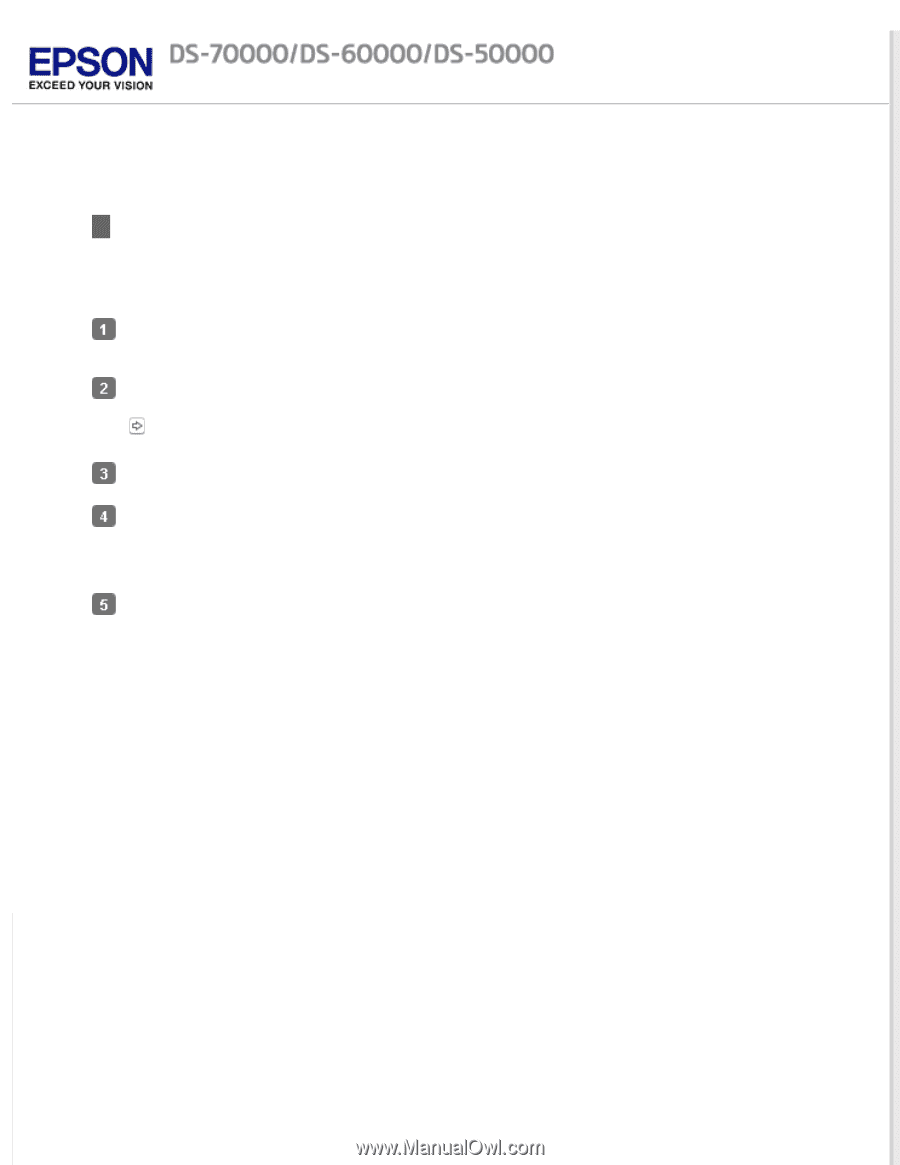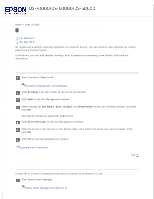Epson WorkForce DS-50000 User Manual - Page 35
Scanning Multiple Documents to Separate Files (for Windows), Apply job separation, Separation Settings
 |
View all Epson WorkForce DS-50000 manuals
Add to My Manuals
Save this manual to your list of manuals |
Page 35 highlights
Home > How to Scan Scanning Multiple Documents to Separate Files (for Windows) This function sorts documents into separate files by using a variety of detection methods such as blank pages or barcodes inserted between the scanned images. Load a document into the Automatic Document Feeder (ADF) and include indicators, such as blank pages, between the pages where you want to separate the data. Start Document Capture Pro and scan your document. Scanning Using Document Capture Pro (for Windows) steps 2 to 6 Select Apply job separation on the Save As window, and then click Separation Settings. Select the separation method and the method for specifying the folder name on the Separation Settings window, and then click OK. See help for details on Document Capture Pro. Make other setting on the Save As window, and then click OK. Scanned images are saved separately based on the separation method selected.