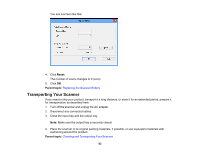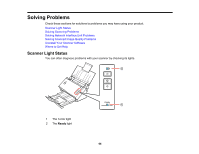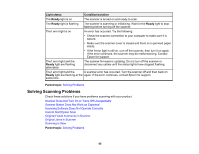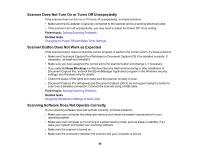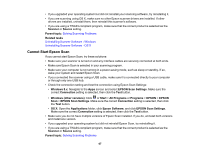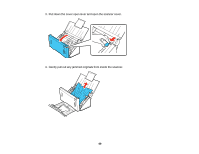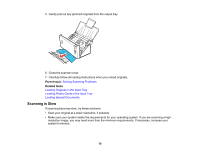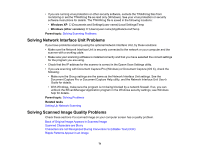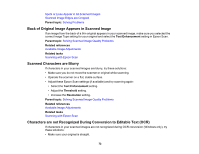Epson WorkForce DS-510 User Manual - Page 68
Original Feeds Incorrectly in Scanner, Original Jams in Scanner, Related tasks, Configuration
 |
View all Epson WorkForce DS-510 manuals
Add to My Manuals
Save this manual to your list of manuals |
Page 68 highlights
Related tasks Uninstalling Scanner Software - Windows Uninstalling Scanner Software - OS X Original Feeds Incorrectly in Scanner If you have problems feeding originals in your scanner, try these solutions: • If multiple pages feed at once, try the following: • Make sure the paper separation lever is in the lower position. • Remove the originals, fan the edges to separate the sheets, if necessary, and reload them. • Load only originals that meets the specifications for your scanner. • Clean inside the scanner and replace the roller assembly kit, if necessary. • If you see a double feed error in the Epson Scan window or the Document Capture Pro window (Windows only), start Epson Scan, select Configuration, select the Detect Double Feed setting, and select Standard as the Paper Thickness setting. If the error persists, deselect the Detect Double Feed setting. Note: For OS X, only Epson Scan displays double feed errors. Document Capture for OS X does not include this setting. Parent topic: Solving Scanning Problems Related tasks Loading Originals in the Input Tray Loading Plastic Cards in the Input Tray Loading Special Documents Cleaning Inside Your Scanner Original Jams in Scanner If an original has jammed inside the scanner, follow these steps: 1. Turn off your scanner. 2. Remove all originals from the input tray. 68