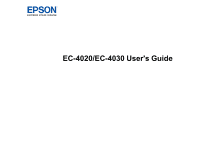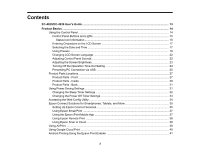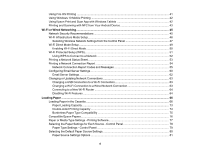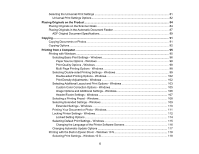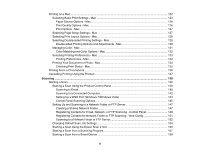3
Contents
EC-4020/EC-4030 User's Guide
................................................................................................................
13
Product Basics
..........................................................................................................................................
14
Using the Control Panel
.....................................................................................................................
14
Control Panel Buttons and Lights
..................................................................................................
15
Status Icon Information
.............................................................................................................
15
Entering Characters on the LCD Screen
.......................................................................................
17
Selecting the Date and Time
.........................................................................................................
17
Using Presets
................................................................................................................................
19
Changing LCD Screen Language
..................................................................................................
22
Adjusting Control Panel Sounds
....................................................................................................
22
Adjusting the Screen Brightness
....................................................................................................
23
Turning Off the Operation Time Out Setting
..................................................................................
24
Preventing PC Connection via USB
..............................................................................................
25
Product Parts Locations
.....................................................................................................................
27
Product Parts - Front
.....................................................................................................................
27
Product Parts - Inside
....................................................................................................................
29
Product Parts - Back
......................................................................................................................
31
Using Power Saving Settings
.............................................................................................................
31
Changing the Sleep Timer Settings
...............................................................................................
32
Changing the Power Off Timer Settings
........................................................................................
33
Accessing the Web Config Utility
........................................................................................................
34
Epson Connect Solutions for Smartphones, Tablets, and More
.........................................................
35
Setting Up Epson Connect Services
..............................................................................................
35
Using Epson Email Print
...............................................................................................................
37
Using the Epson iPrint Mobile App
................................................................................................
37
Using Epson Remote Print
...........................................................................................................
38
Using Epson Scan to Cloud
...........................................................................................................
38
Using AirPrint
....................................................................................................................................
39
Using Google Cloud Print
...................................................................................................................
40
Android Printing Using the Epson Print Enabler
................................................................................
41