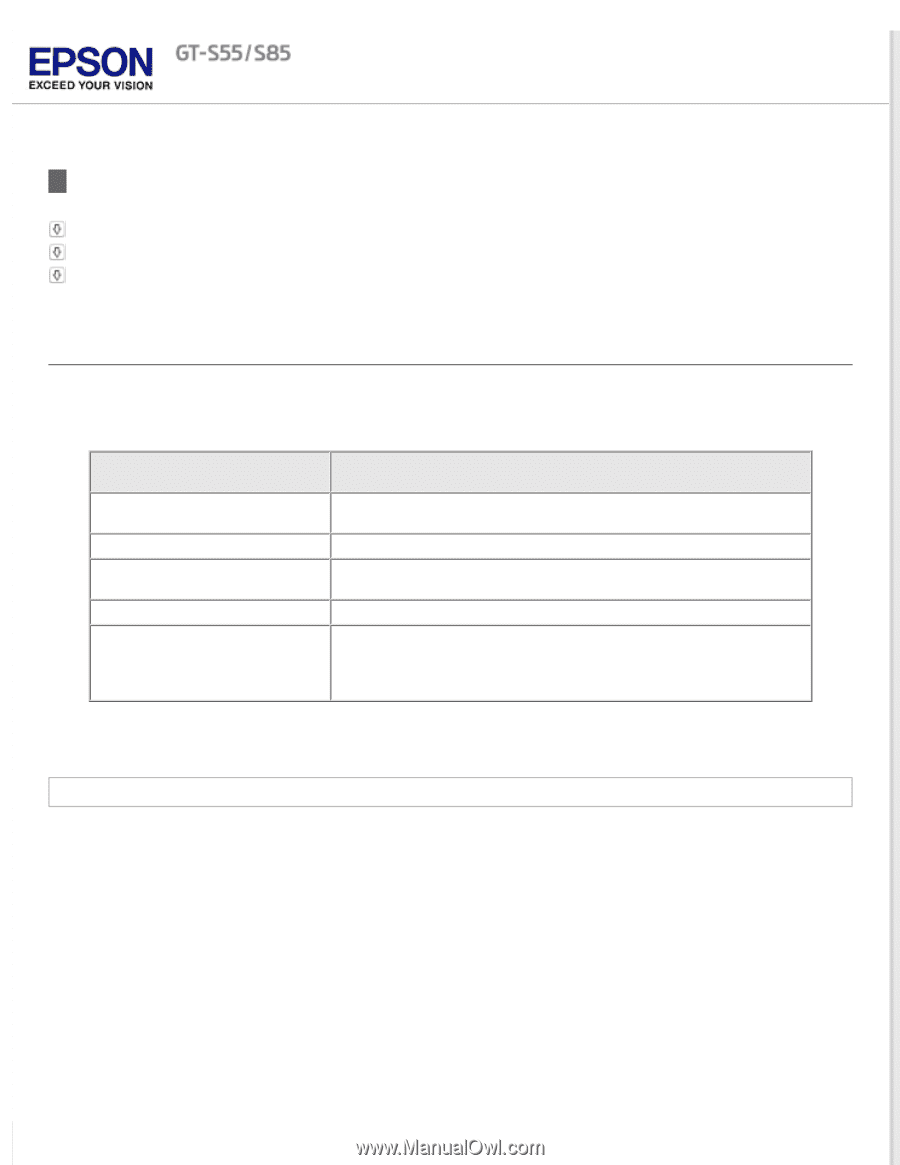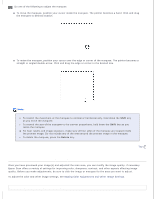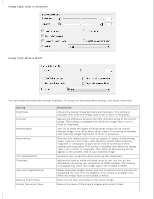Epson WorkForce Pro GT-S85 User Manual - Page 40
Detailed Setting Instructions, Selecting the Scan Resolution
 |
View all Epson WorkForce Pro GT-S85 manuals
Add to My Manuals
Save this manual to your list of manuals |
Page 40 highlights
Home > Scanning Your Originals Detailed Setting Instructions Selecting the Scan Resolution Previewing and Adjusting the Scan Area Adjusting the Color and Other Image Settings Selecting the Scan Resolution You can select a specific Resolution setting for your images. Keep in mind that higher resolution settings increase scanning time, so do not select a higher resolution than you need. See the following table to reference the appropriate resolution setting to use so that you do not have to take more time than necessary. What you will do with the scanned image Send via e-mail, upload to web, or view only on the screen Print Print, or convert to editable text (OCR) (for documents only) Fax Enlarge after scanning at 100% Suggested scan resolution 100 to 150 dpi 400 dpi 400 dpi 200 dpi Increase Resolution setting by same amount you will increase image size after scanning. For example, if the resolution is 300 dpi, but you will increase the image size to 200%, change the resolution setting to 600 dpi. To select the resolution setting, see Selecting the Resolution for instructions. Selecting the Resolution You can select the resolution you want at any time.