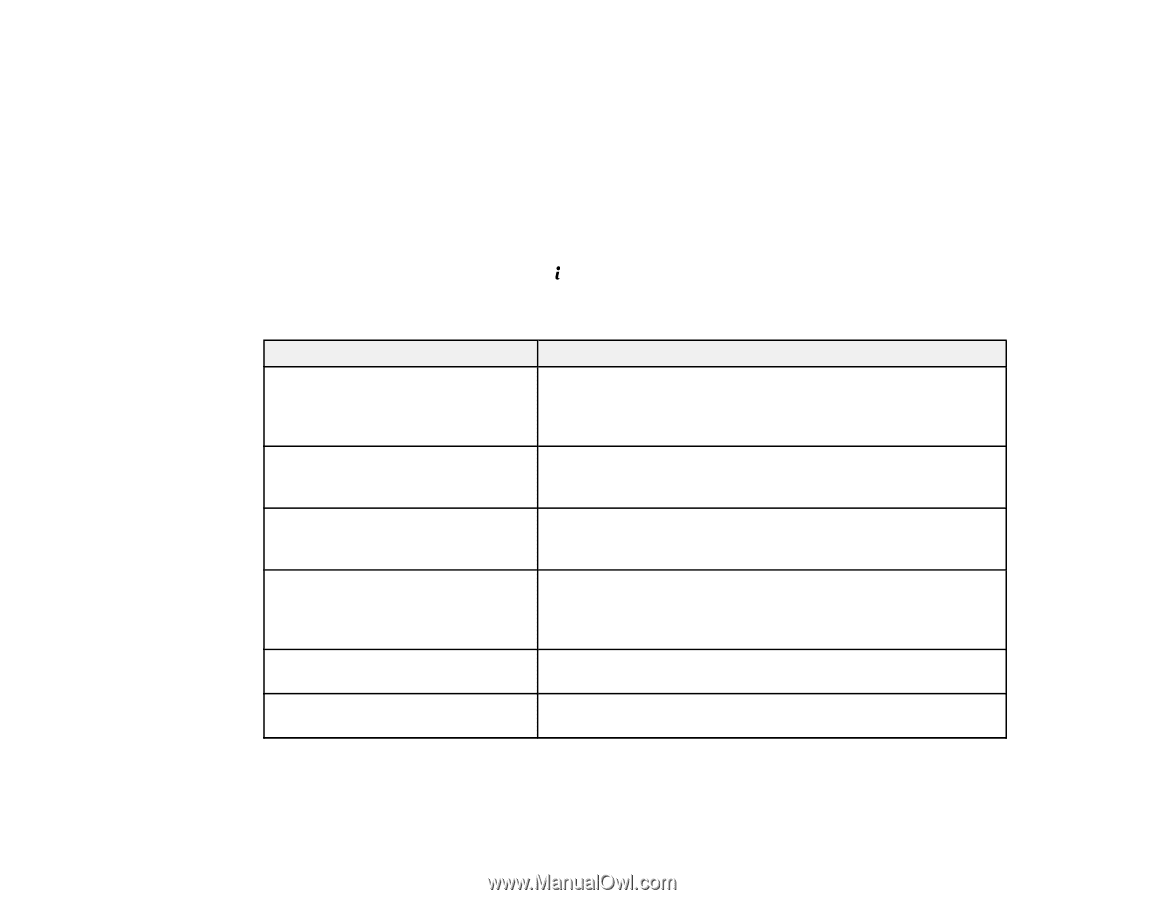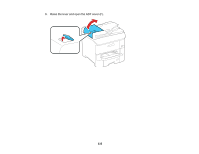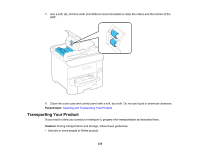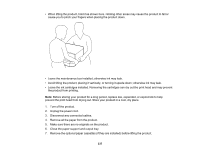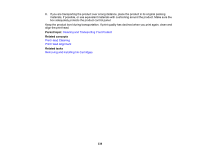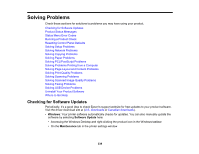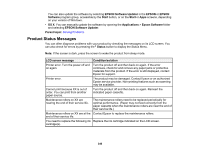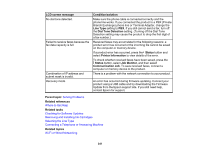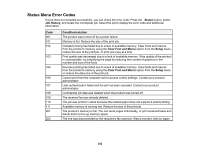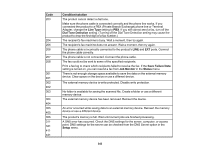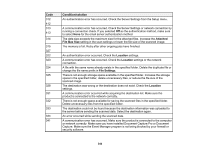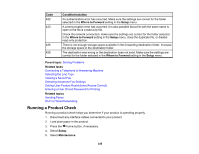Epson WorkForce Pro WF-6590 User Manual - Page 340
Product Status Messages, EPSON Software Updater, EPSON, Software, Start, Applications, Epson Software
 |
View all Epson WorkForce Pro WF-6590 manuals
Add to My Manuals
Save this manual to your list of manuals |
Page 340 highlights
You can also update the software by selecting EPSON Software Updater in the EPSON or EPSON Software program group, accessible by the Start button, or on the Start or Apps screens, depending on your version of Windows. • OS X: You can manually update the software by opening the Applications > Epson Software folder and selecting EPSON Software Updater. Parent topic: Solving Problems Product Status Messages You can often diagnose problems with your product by checking the messages on its LCD screen. You can also check for errors by pressing the Status button to display the Status Menu. Note: If the screen is dark, press the screen to wake the product from sleep mode. LCD screen message Condition/solution Printer error. Turn the power off and on again. Turn the product off and then back on again. If the error continues, check for and remove any paper jams or protective materials from the product. If the error is still displayed, contact Epson for support. Printer error. The product may be damaged. Contact Epson or an authorized Epson service provider. Non-printing features such as scanning may be available. Cannot print because XX is out of order. You can print from another paper source. Turn the product off and then back on again. Reinsert the indicated paper cassette. Maintenance rollers on XX are nearing the end of their service life. The maintenance rollers need to be replaced periodically for optimal performance. (Paper may not feed correctly from the paper cassette when the maintenance rollers are near the end of their service life.) Maintenance rollers on XX are at the Contact Epson to replace the maintenance rollers. end of their service life. You need to replace the following ink Replace the ink cartridge indicated on the LCD screen. cartridge(s). 340