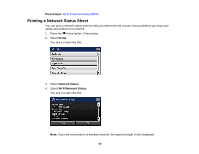Epson WorkForce Pro WF-8590 User Manual - Page 55
Changing a USB Connection to a Wi-Fi Connection, Connecting to a New Wi-Fi Router, Parent topic
 |
View all Epson WorkForce Pro WF-8590 manuals
Add to My Manuals
Save this manual to your list of manuals |
Page 55 highlights
Changing a USB Connection to a Wi-Fi Connection If you have already connected your product to your computer using a USB connection, you can change to a Wi-Fi connection or add a Wi-Fi connection to print wirelessly. 1. Do one of the following: • If you want to use only a Wi-Fi connection, disconnect the USB cable from your product. With Windows, also uninstall your product software. • If you want to add a Wi-Fi connection in addition to a USB connection, leave the USB cable connected to your product. 2. Download and install your product software from the Epson website using the instructions on the Start Here sheet. Parent topic: Changing or Updating Network Connections Changing a Wi-Fi Connection to a Wired Network Connection If you have already connected your product to your computer wirelessly, you can change to a wired network connection if necessary. 1. Disable your product's Wi-Fi features. 2. Connect one end of an Ethernet network cable to the product's LAN port. 3. Connect the other end to any available LAN port on your router or access point. 4. Uninstall your product software. 5. Download and install your product software from the Epson website. 6. Follow the on-screen instructions to install the software. 7. When you see the Select Your Connection screen, select Wired network connection. 8. If you see a Select Setup Option screen, select Setup printer for the first time. 9. Continue following the rest of the on-screen instructions. Parent topic: Changing or Updating Network Connections Related tasks Disabling Wi-Fi Features Connecting to a New Wi-Fi Router If you change the wireless router you have been using on your network, you need to update your product's Wi-Fi connection to the new router. 55