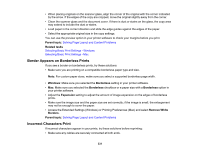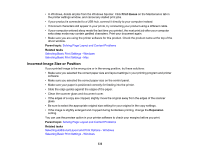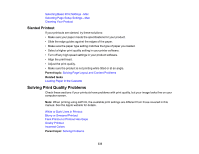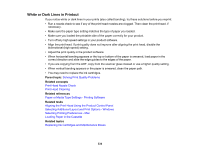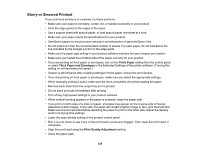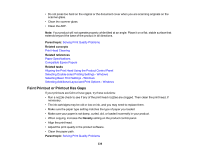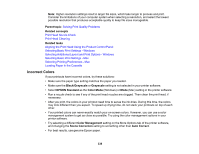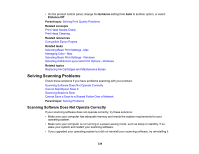Epson WorkForce Pro WF-C4810 Users Guide - Page 334
White or Dark Lines in Printout, Parent topic, Related concepts, Related references, Related tasks
 |
View all Epson WorkForce Pro WF-C4810 manuals
Add to My Manuals
Save this manual to your list of manuals |
Page 334 highlights
White or Dark Lines in Printout If you notice white or dark lines in your prints (also called banding), try these solutions before you reprint: • Run a nozzle check to see if any of the print head nozzles are clogged. Then clean the print head, if necessary. • Make sure the paper type setting matches the type of paper you loaded. • Make sure you loaded the printable side of the paper correctly for your product. • Turn off any high speed settings in your product software. • Align the print head. If print quality does not improve after aligning the print head, disable the bidirectional (high speed) setting. • Adjust the print quality in the product software. • When horizontal banding appears or the top or bottom of the paper is smeared, load paper in the correct direction and slide the edge guides to the edges of the paper. • If you are copying from the ADF, copy from the scanner glass instead or use a higher quality setting. • When vertical banding appears or the paper is smeared, clean the paper path. • You may need to replace the ink cartridges. Parent topic: Solving Print Quality Problems Related concepts Print Head Nozzle Check Print Head Cleaning Related references Paper or Media Type Settings - Printing Software Related tasks Aligning the Print Head Using the Product Control Panel Selecting Additional Layout and Print Options - Windows Selecting Printing Preferences - Mac Loading Paper in the Cassette Related topics Replacing Ink Cartridges and Maintenance Boxes 334