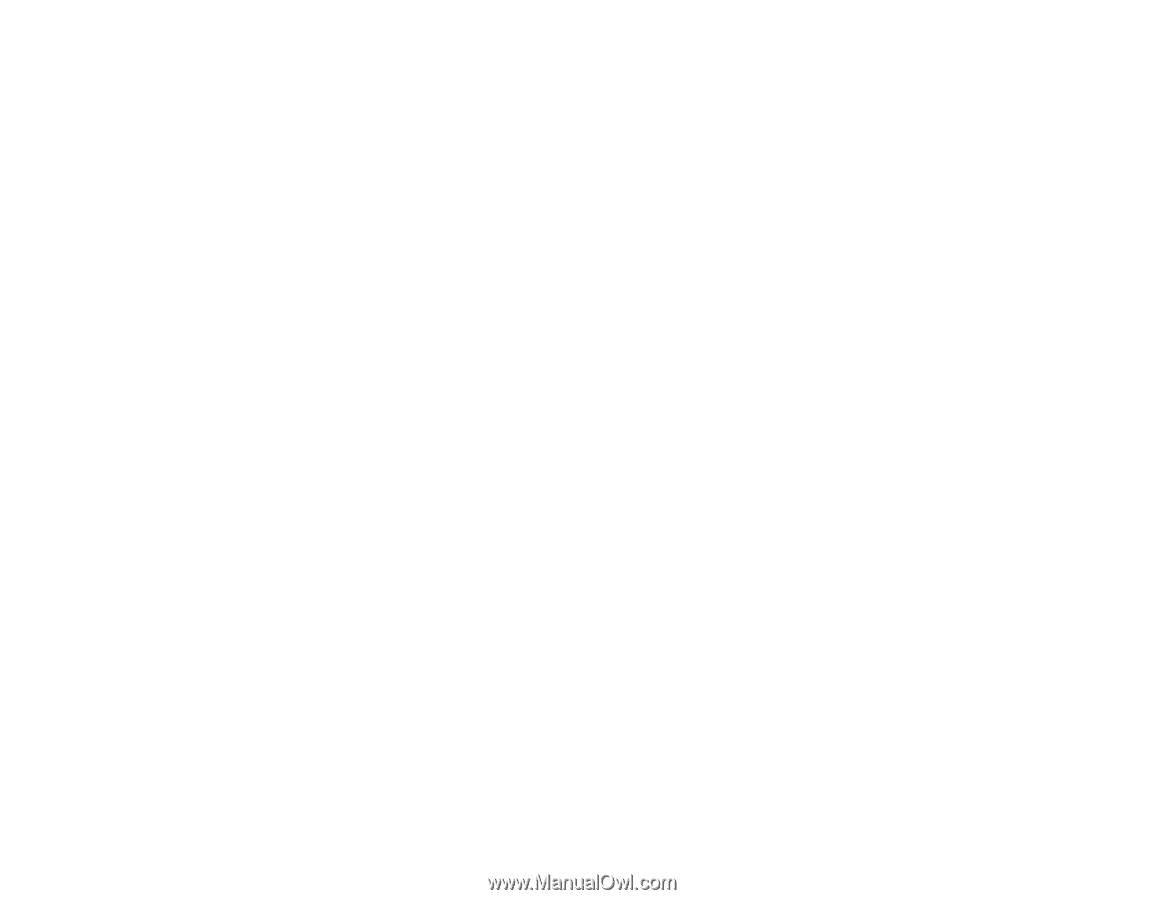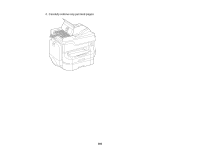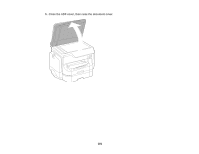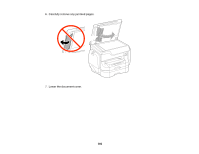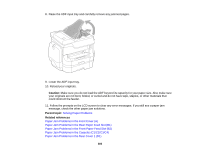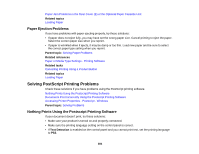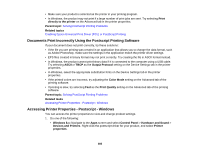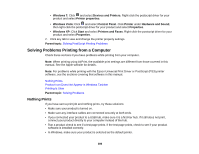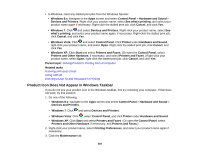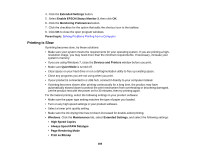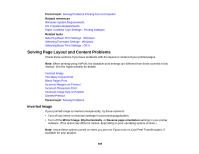Epson WorkForce Pro WF-R8590 User Manual - Page 385
Documents Print Incorrectly Using the Postscript Printing Software
 |
View all Epson WorkForce Pro WF-R8590 manuals
Add to My Manuals
Save this manual to your list of manuals |
Page 385 highlights
• Make sure your product is selected as the printer in your printing program. • In Windows, the product may not print if a large number of print jobs are sent. Try selecting Print directly to the printer on the Advanced tab in the printer properties. Parent topic: Solving PostScript Printing Problems Related topics Enabling Epson Universal Print Driver (PCL) or PostScript Printing Documents Print Incorrectly Using the Postscript Printing Software If your document does not print correctly, try these solutions: • If the file you are printing was created in an application that allows you to change the data format, such as Adobe Photoshop, make sure the settings in the application match the printer driver settings. • EPS files created in binary format may not print correctly. Try creating the file in ASCII format instead. • In Windows, the product cannot print binary data if it is connected to the computer using a USB cable. Try selecting ASCII or TBCP as the Output Protocol setting on the Device Settings tab in the printer properties. • In Windows, select the appropriate substitution fonts on the Device Settings tab in the printer properties. • If the printed colors are incorrect, try adjusting the Color Mode setting on the Advanced tab of the printing software. • If printing is slow, try selecting Fast as the Print Quality setting on the Advanced tab of the printing software. Parent topic: Solving PostScript Printing Problems Related tasks Accessing Printer Properties - Postscript - Windows Accessing Printer Properties - Postscript - Windows You can access the printer properties to view and change product settings. 1. Do one of the following: • Windows 8.x: Navigate to the Apps screen and select Control Panel > Hardware and Sound > Devices and Printers. Right-click the postscript driver for your product, and select Printer properties. 385