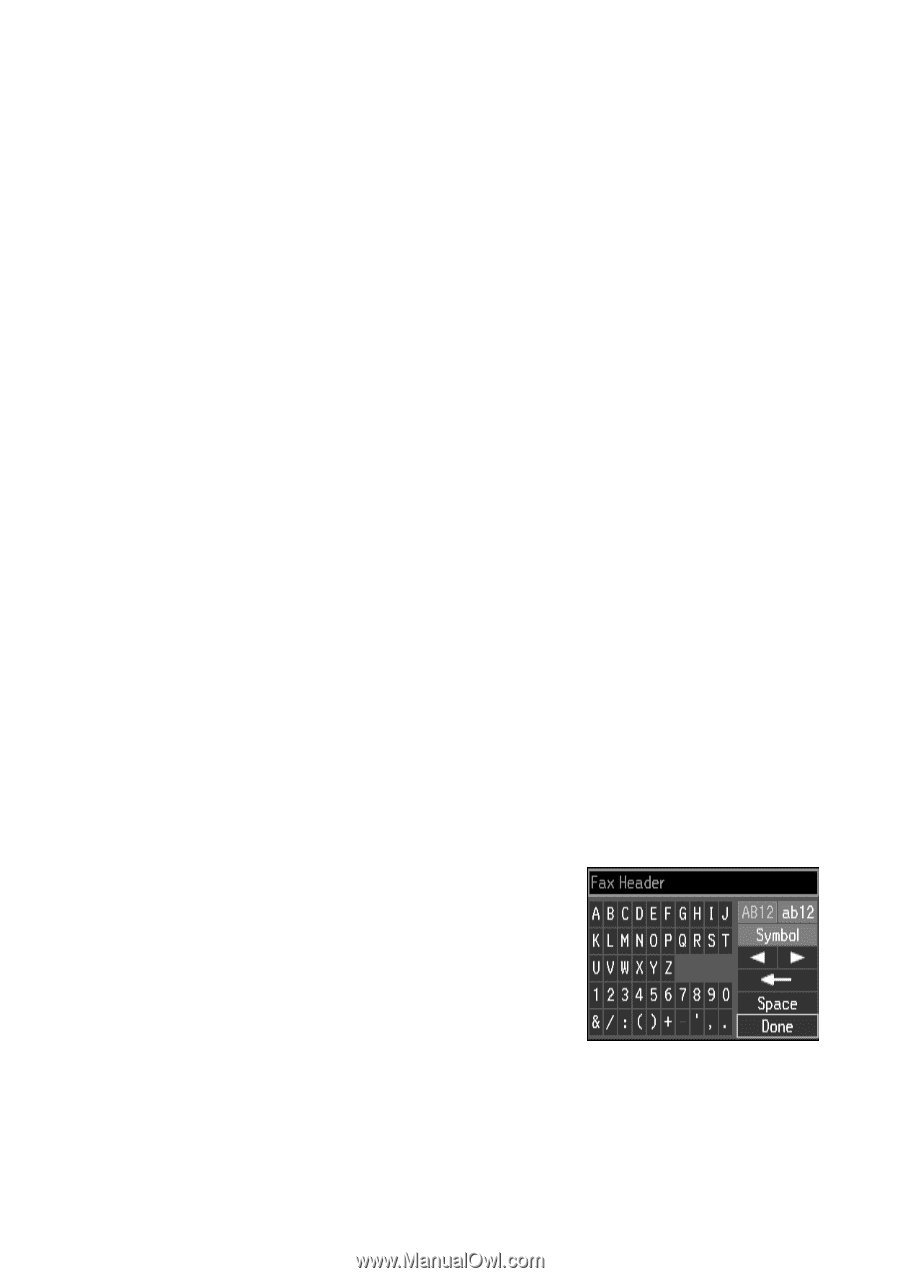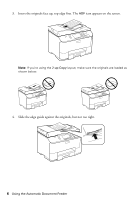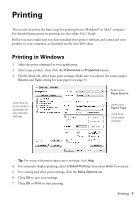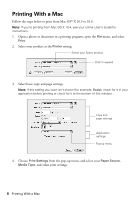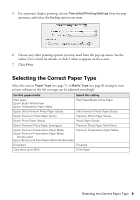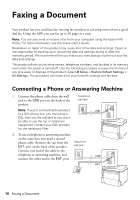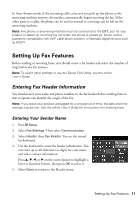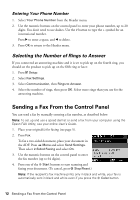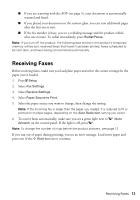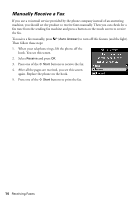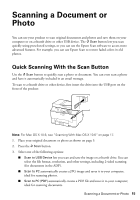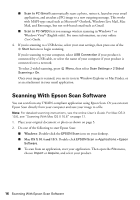Epson WorkForce Pro WP-4530 Quick Guide - Page 11
Setting Up Fax Features, Entering Fax Header Information - online user guide
 |
View all Epson WorkForce Pro WP-4530 manuals
Add to My Manuals
Save this manual to your list of manuals |
Page 11 highlights
In Auto Answer mode, if the incoming call is a fax and you pick up the phone or the answering machine answers, the product automatically begins receiving the fax. If the other party is a caller, the phone can be used as normal or a message can be left on the answering machine. Note: Any phone or answering machine must be connected to the EXT. port for your product to detect an incoming fax call when the phone is picked up. Epson cannot guarantee compatibility with VoIP, cable phone systems, or fiberoptic digital services such as FiOS™. Setting Up Fax Features Before sending or receiving faxes, you should create a fax header and select the number of rings before the fax answers. Note: To select other settings or use the Epson FAX Utility, see the online User's Guide. Entering Fax Header Information You should enter your name and phone number in the fax header before sending faxes so that recipients can identify the origin of the fax. Note: If you leave your product unplugged for a long period of time, the date and time settings may be lost. See the online User's Guide for instructions on resetting them. Entering Your Sender Name 1. Press F Setup. 2. Select Fax Settings. Then select Communication. 3. Select Header, then Fax Header. You see the virtual fax keyboard. 4. Use the keyboard to enter the header information. You can enter up to 40 characters or digits for your name and other contact information. Press u, d, l, or r on the control panel to highlight a letter or function button, then press OK to select it. 5. Select Done to return to the Header menu. Setting Up Fax Features 11