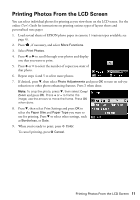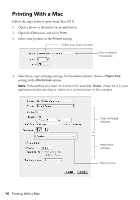Epson WorkForce WF-3520 Quick Guide - Page 14
Printing With a Mac
 |
View all Epson WorkForce WF-3520 manuals
Add to My Manuals
Save this manual to your list of manuals |
Page 14 highlights
Printing With a Mac Follow the steps below to print from Mac OS X. 1. Open a photo or document in an application. 2. Open the File menu, and select Print. 3. Select your product as the Printer setting. Select your Epson product Click to expand, if necessary 4. Select basic copy and page settings. For borderless photos, choose a Paper Size setting with a Borderless option. Note: If the setting you want isn't shown (for example, Scale), check for it in your application before printing or check for it at the bottom of this window. Copy and page settings Application settings Pop-up menu 14 Printing With a Mac

14
Printing With a Mac
Printing With a Mac
Follow the steps below to print from Mac OS X.
1.
Open a photo or document in an application.
2.
Open the
File
menu, and select
Print
.
3.
Select your product as the
Printer
setting.
4.
Select basic copy and page settings. For borderless photos, choose a
Paper Size
setting with a
Borderless
option.
Note:
If the setting you want isn’t shown (for example,
Scale
), check for it in your
application before printing or check for it at the bottom of this window.
Select your Epson product
Click to expand,
if necessary
Copy and page
settings
Application
settings
Pop-up menu