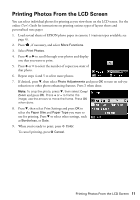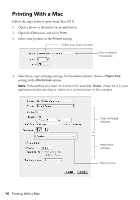Epson WorkForce WF-3520 Quick Guide - Page 15
Selecting the Correct Paper Type - photo quality
 |
View all Epson WorkForce WF-3520 manuals
Add to My Manuals
Save this manual to your list of manuals |
Page 15 highlights
5. Choose Print Settings from the pop-up menu, and select your Paper Source, Media Type, Print Quality, and other print settings. 6. For automatic duplex printing, choose Two-sided Printing Settings from the popup menu, and select the option you want. 7. Choose any other printing options you may need from the pop-up menu. See the online User's Guide for details, or click ? when it appears on the screen. 8. Click Print. 9. To monitor your print job, click the printer icon in the Dock. Selecting the Correct Paper Type Select the correct Paper Type (Windows) or Media Type (Mac OS X) setting in your printer software so the ink coverage can be adjusted accordingly. For this paper/media Select this setting Plain paper EPSON Bright White Paper EPSON Presentation Paper Matte EPSON Photo Quality Self-adhesive Sheets EPSON Iron-on Cool Peel Transfer paper Plain Paper/Bright White Paper EPSON Ultra Premium Photo Paper Glossy Ultra Premium Photo Paper Glossy EPSON Premium Photo Paper Glossy Premium Photo Paper Glossy EPSON Photo Paper Glossy Photo Paper Glossy EPSON Premium Photo Paper Semi-gloss Premium Photo Paper Semi-Gloss EPSON Premium Presentation Paper Matte EPSON Premium Presentation Paper Matte Double- sided EPSON Brochure & Flyer Paper Matte Double-sided Premium Presentation Paper Matte Envelopes Envelope Selecting the Correct Paper Type 15