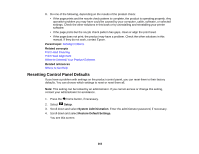Epson WorkForce WF-7620 User Manual - Page 267
Network Software Cannot Find Product on a Network, Parent topic, Related concepts, Related tasks
 |
View all Epson WorkForce WF-7620 manuals
Add to My Manuals
Save this manual to your list of manuals |
Page 267 highlights
Parent topic: Solving Network Problems Related concepts Wi-Fi Direct Mode Setup Related tasks Selecting Wireless Network Settings From the Control Panel Printing a Network Status Sheet Related topics Wi-Fi or Wired Networking Network Software Cannot Find Product on a Network If EpsonNet Setup cannot find your product on a network, try these solutions: • Make sure your product is turned on and connected to your network. Verify connection using your product control panel. • Check if your network name (SSID) contains non-ASCII characters. Your product cannot display non- ASCII characters. • If necessary, reinstall your product software and try running EpsonNet Setup again: 1. Reset your product's network settings to their factory defaults. 2. Windows only: uninstall your product software. 3. Initialize your router following the instructions in your router documentation. Note: If you are reading these instructions online, you will lose your internet connection when you initialize your router, so note the next step before initializing it. 4. Download your product software from the Epson website, or install it from the CD that came with your product using the instructions on the Start Here sheet. • If you have replaced your router, reinstall your product software to connect to the new router. Parent topic: Solving Network Problems Related concepts When to Uninstall Your Product Software Related topics Wi-Fi or Wired Networking 267