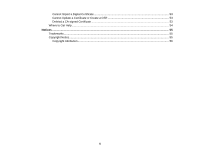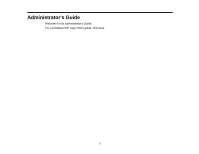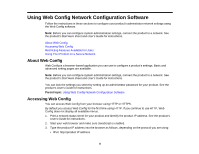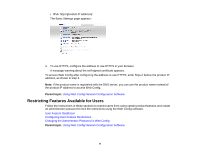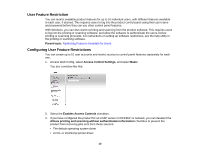Epson WorkForce WF-7620 User Manual - Page 10
User Feature Restriction, Configuring User Feature Restrictions, Parent topic, Access Control Settings - driver
 |
View all Epson WorkForce WF-7620 manuals
Add to My Manuals
Save this manual to your list of manuals |
Page 10 highlights
User Feature Restriction You can restrict available product features for up to 10 individual users, with different features available to each user, if desired. This requires users to log into the product control panel using their user name and password before they can use other control panel features. With Windows, you can also restrict printing and scanning from the product software. This requires users to log into the printing or scanning software, and allow the software to authenticate the users, before printing or scanning proceeds. For instructions on setting up software restrictions, see the help utility in the printing or scanning software. Parent topic: Restricting Features Available for Users Configuring User Feature Restrictions You can create up to 10 user accounts and restrict access to control panel features separately for each one. 1. Access Web Config, select Access Control Settings, and select Basic. You see a window like this: 2. Select the Enables Access Controls checkbox. 3. If you have configured the product for an LDAP server or IEEE802.1x network, you can deselect the Allows printing and scanning without authentication information checkbox to prevent the product from receiving jobs sent from these sources: • The default operating system driver • A PCL or PostScript printer driver 10