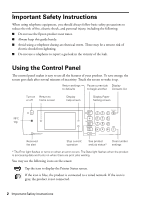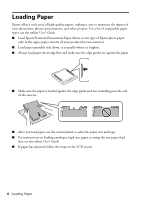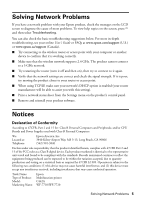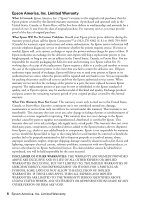Epson WorkForce WF-7710 Quick Guide and Warranty - Page 3
Mobile Printing
 |
View all Epson WorkForce WF-7710 manuals
Add to My Manuals
Save this manual to your list of manuals |
Page 3 highlights
If the icon is blue, the product is connected to a wireless network. If the icon is gray, the product is not connected. The product is searching for an SSID or cannot connect to a wireless network. If the icon is blue, the product is providing a Wi-Fi Direct network. If the icon is gray, the product is not set up for Wi-Fi Direct. Quiet Mode is enabled. Quiet Mode is disabled. The Mute setting is enabled. Tap the icon to enter sleep mode. If the icon is gray, sleep mode is not available. The user restriction feature is enabled. Tap the icon to log in to the printer. A user with access permission is logged in. Tap the icon to log out. Tap the icon to display the Fax Data Information screen. The setting has been changed from the user or factory default. Tap the icon to display information. There is a problem with the feature or setting. Tap the icon for more information. Some data has not been read, printed, or saved. The number indicates how many items are pending. Mobile Printing Epson® products support a variety of wireless printing solutions. Check your online User's Guide or www.epson.com/connect (U.S) or www.epson.ca/connect (Canada) for a complete list. Note: To print from a mobile device, your product must be set up for wireless printing or Wi-Fi Direct. You can print from and scan to your mobile device using the Epson iPrint™ application. Search for the Epson iPrint app on the app store for your Android™ or iOS device, or visit www.epson.com/iprint (U.S.) or www.epson.ca/iprint (Canada) or for more information and download instructions. Mobile Printing 3