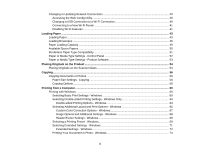Selecting a Scan Area - Office Mode
......................................................................................
112
Available Image Adjustments - Office Mode
...........................................................................
114
Scanning in Professional Mode
...................................................................................................
115
Available Image Types - Professional Mode
...........................................................................
118
Selecting a Scan Area - Professional Mode
............................................................................
118
Available Image Adjustments - Professional Mode
.................................................................
120
Selecting a Scan Size - Professional Mode
.............................................................................
122
Image Preview Guidelines
...........................................................................................................
125
Scan Resolution Guidelines
........................................................................................................
125
Selecting Scan File Settings
........................................................................................................
127
Available Scanned File Types and Optional Settings
..............................................................
128
Scanning with OS X Using Image Capture
.......................................................................................
129
Available Scan Settings - OS X Image Capture
...........................................................................
131
Scanning from Smart Devices
..........................................................................................................
131
Scanning Special Projects
................................................................................................................
131
Scanning to Online Destinations Using Easy Photo Scan
...........................................................
132
Scanning Using Easy Photo Scan
..........................................................................................
132
Uploading Scanned Images to Facebook
...............................................................................
134
Uploading Scanned Images to Picasa
....................................................................................
136
Uploading Scanned Images to Evernote
.................................................................................
138
Uploading Scanned Images to SugarSync
.............................................................................
140
Uploading Scanned Images to a Web Folder
..........................................................................
142
Uploading Scanned Images to Email
......................................................................................
144
Saving Scanned Images to a Folder
.......................................................................................
145
Epson JPEG File Settings
.......................................................................................................
146
Epson TIFF and Multi-TIFF File Settings
................................................................................
147
Scanning to a PDF File
................................................................................................................
148
Restoring Photo Colors as You Scan
..........................................................................................
151
Using Memory Cards With Your Product
..............................................................................................
153
Inserting a Memory Card
..................................................................................................................
153
Memory Card Types
....................................................................................................................
154
Memory Card File Specifications
.................................................................................................
154
Removing a Memory Card
...........................................................................................................
155
6