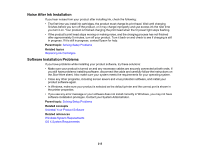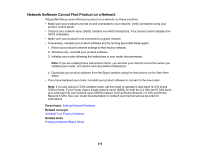Epson XP-330 User Manual - Page 216
Control Panel Setup Problems, USB Connection Problems, Solving Network Problems
 |
View all Epson XP-330 manuals
Add to My Manuals
Save this manual to your list of manuals |
Page 216 highlights
Control Panel Setup Problems If you have problems setting up the control panel, try these solutions: • To view LCD screen text in a different language, select a different language setting for the panel. • To adjust the position of the control panel, carefully raise or lower it using the release bar. Parent topic: Solving Setup Problems Related tasks Changing LCD Screen Language Adjusting Control Panel Position USB Connection Problems If you used a USB cable to connect to a computer that has multiple peripherals, make sure the computer is grounded. Otherwise, you may feel a slight electric shock when touching your product. Parent topic: Solving Setup Problems Solving Network Problems Check these solutions if you have problems setting up or using your product on a network. Note: Breakdown or repair of this product may cause loss of network data and settings. Epson is not responsible for backing up or recovering data and settings during or after the warranty period. We recommend that you make your own backup or print out your network data and settings. Product Cannot Connect to a Wireless Router or Access Point Network Software Cannot Find Product on a Network Product Does Not Appear in OS X Printer Window Cannot Print Over a Network Cannot Scan Over a Network Parent topic: Solving Problems Product Cannot Connect to a Wireless Router or Access Point If your product has trouble finding or connecting to a wireless router or access point, try these solutions: • If you are connecting the product via Wi-Fi Protected Setup (WPS) and the Wi-Fi icon on your product's LCD screen is not lit or does not appear, make sure you select one of the WPS options from the product control panel within 2 minutes of pressing the WPS button on your router. 216