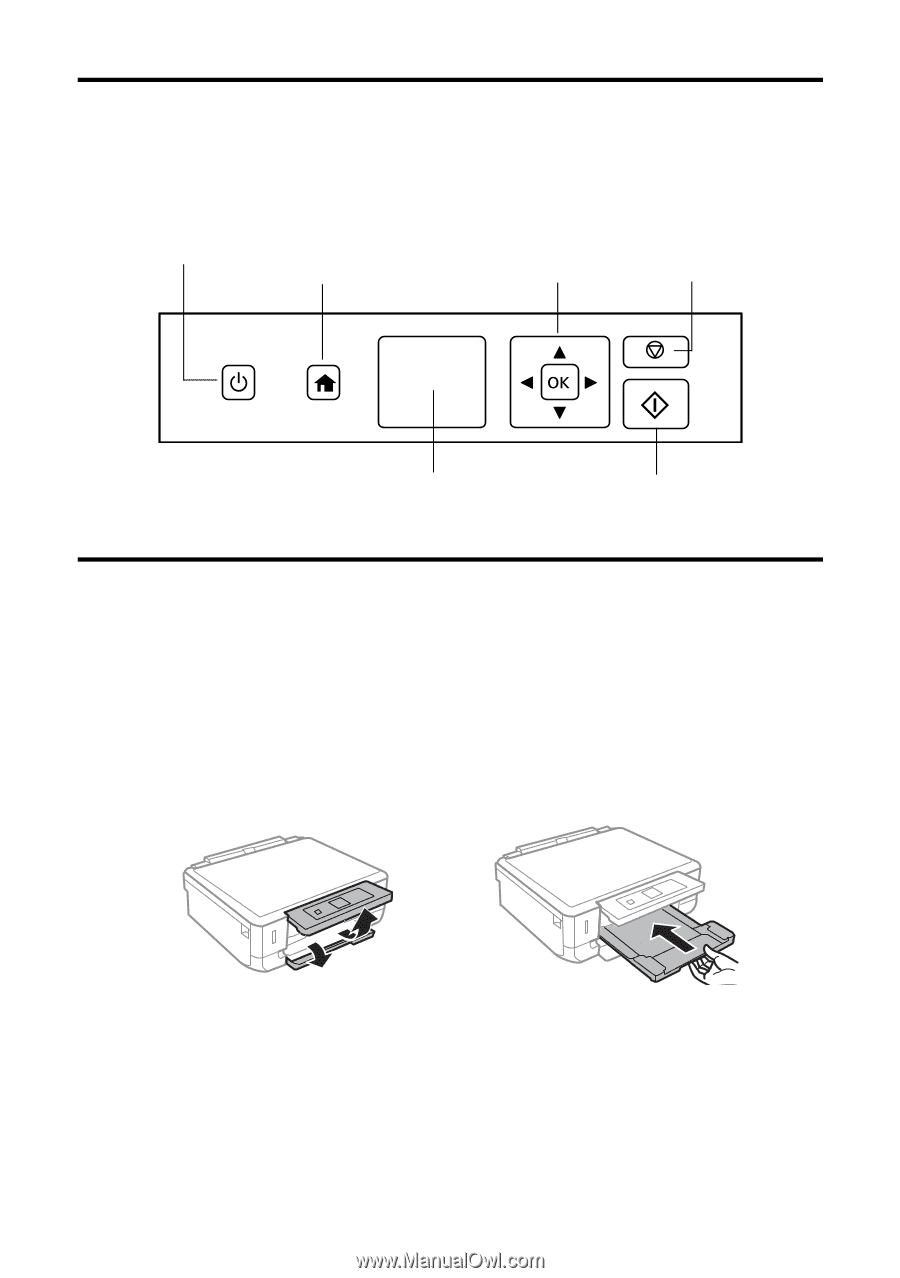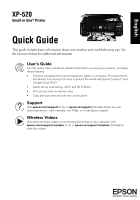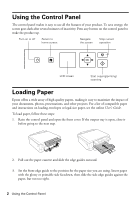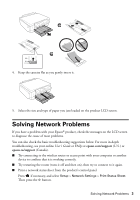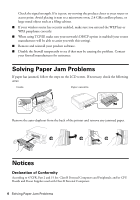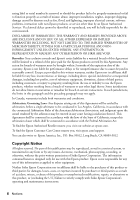Epson XP-520 Quick Guide and Warranty - Page 2
Using the Control Panel, Loading Paper - users guide
 |
View all Epson XP-520 manuals
Add to My Manuals
Save this manual to your list of manuals |
Page 2 highlights
Using the Control Panel The control panel makes it easy to use all the features of your product. To save energy, the screen goes dark after several minutes of inactivity. Press any button on the control panel to wake the product up. Turn on or off Return to home screen Navigate the screen Stop current operation LCD screen Start copying/printing/ scanning Loading Paper Epson offers a wide array of high quality papers, making it easy to maximize the impact of your documents, photos, presentations, and other projects. For a list of compatible paper and instructions on loading envelopes or legal-size paper, see the online User's Guide. To load paper, follow these steps: 1. Raise the control panel and open the front cover. If the output tray is open, close it before going to the next step. 2. Pull out the paper cassette and slide the edge guides outward. 3. Set the front edge guide to the position for the paper size you are using. Insert paper with the glossy or printable side facedown, then slide the side edge guides against the paper, but not too tight. 2 Using the Control Panel