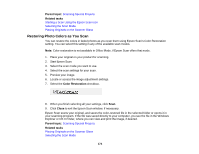Epson XP-830 User Manual - Page 175
Scanning to Online Destinations Using Easy Photo Scan, Scanning Using Easy Photo Scan, Related topics
 |
View all Epson XP-830 manuals
Add to My Manuals
Save this manual to your list of manuals |
Page 175 highlights
Starting a Scan Using the Epson Scan Icon Related topics Selecting Epson Scan Settings Scanning to Online Destinations Using Easy Photo Scan You can scan documents or photos and upload them to Facebook and other online destinations, such as photo-sharing sites, web servers, or network folders using Easy Photo Scan. Scanning Using Easy Photo Scan Uploading Scanned Images to Facebook Uploading Scanned Images to Picasa Uploading Scanned Images to Evernote Uploading Scanned Images to SugarSync Uploading Scanned Images to a Web Folder Uploading Scanned Images to Email Saving Scanned Images to a Folder Epson JPEG File Settings Epson TIFF and Multi-TIFF File Settings Parent topic: Scanning Special Projects Related references Epson JPEG File Settings Epson TIFF and Multi-TIFF File Settings Related tasks Placing Originals on the Scanner Glass Scanning Using Easy Photo Scan You can use Easy Photo Scan to easily scan your originals, edit the scanned images, and upload them to Facebook or other online destinations. Note: With OS X, in addition to scanning with Image Capture, you can download and install Epson Scan scanning software. Epson Scan provides additional image adjustment and photo correction features for enhancing scanned images, and provides an interface for TWAIN-compliant OCR scanning software. To download Epson Scan, visit Epson's driver download site (U.S. downloads or Canadian downloads). 1. Place your original on your product for scanning. 175