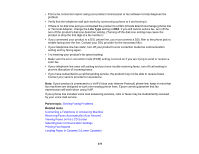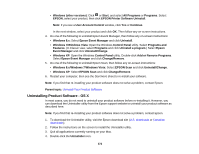Epson XP-830 User Manual - Page 372
Uninstalling Product Software - OS X, Add or Remove Programs
 |
View all Epson XP-830 manuals
Add to My Manuals
Save this manual to your list of manuals |
Page 372 highlights
• Windows (other versions): Click or Start, and select All Programs or Programs. Select EPSON, select your product, then click EPSON Printer Software Uninstall. Note: If you see a User Account Control window, click Yes or Continue. In the next window, select your product and click OK. Then follow any on-screen instructions. 4. Do one of the following to uninstall Epson Event Manager, then follow any on-screen instructions: • Windows 8.x: Select Epson Event Manager and click Uninstall. • Windows 7/Windows Vista: Open the Windows Control Panel utility. Select Programs and Features. (In Classic view, select Programs and click Uninstall a program.) Select Epson Event Manager and click Uninstall/Change. • Windows XP: Open the Windows Control Panel utility. Double-click Add or Remove Programs. Select Epson Event Manager and click Change/Remove. 5. Do one of the following to uninstall Epson Scan, then follow any on-screen instructions: • Windows 8.x/Windows 7/Windows Vista: Select EPSON Scan and click Uninstall/Change. • Windows XP: Select EPSON Scan and click Change/Remove. 6. Restart your computer, then see the Start Here sheet to re-install your software. Note: If you find that re-installing your product software does not solve a problem, contact Epson. Parent topic: Uninstall Your Product Software Uninstalling Product Software - OS X In most cases, you do not need to uninstall your product software before re-installing it. However, you can download the Uninstaller utility from the Epson support website to uninstall your product software as described here. Note: If you find that re-installing your product software does not solve a problem, contact Epson. 1. To download the Uninstaller utility, visit the Epson download site (U.S. downloads or Canadian downloads). 2. Follow the instructions on the screen to install the Uninstaller utility. 3. Quit all applications currently running on your Mac. 4. Double-click the Uninstaller icon. 372