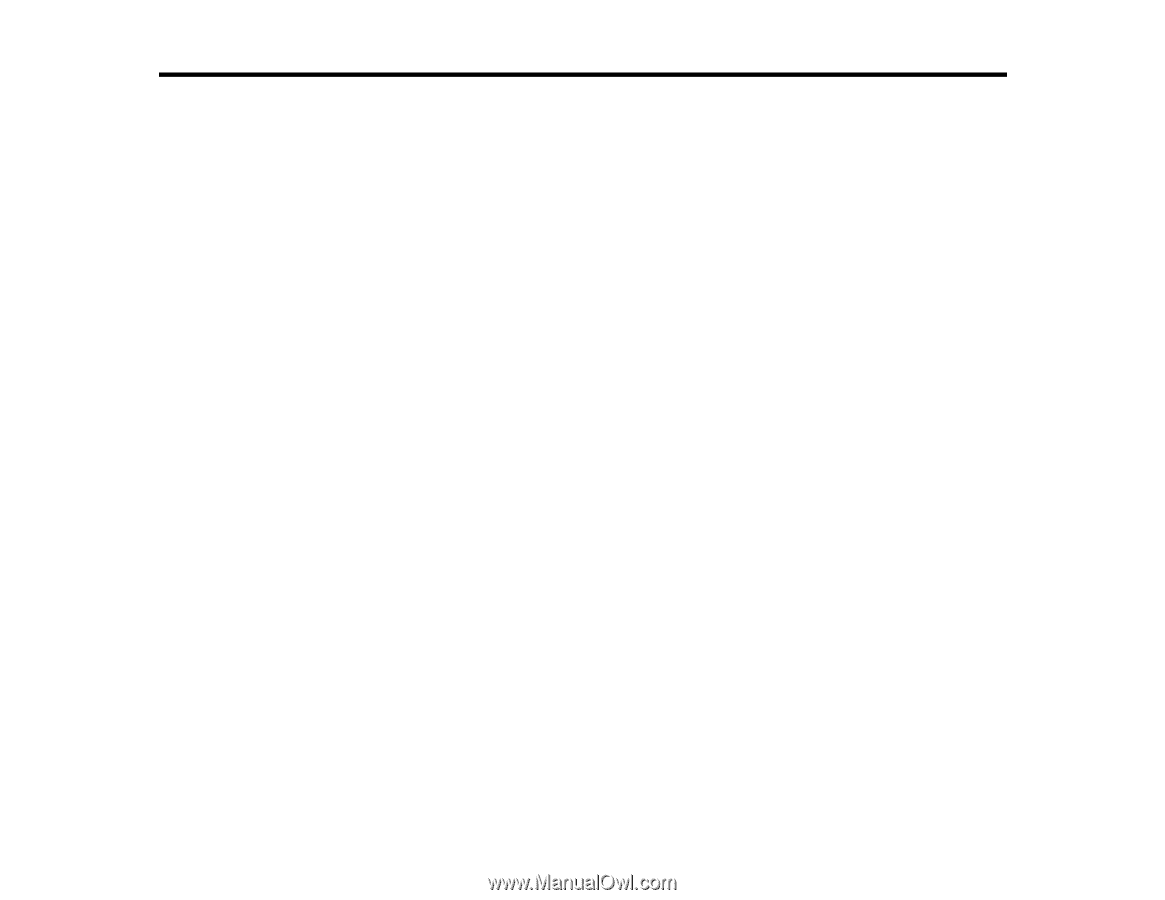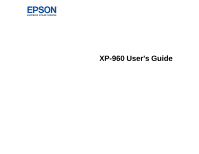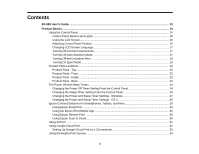Contents
XP-960 User's Guide
..................................................................................................................................
13
Product Basics
..........................................................................................................................................
14
Using the Control Panel
.....................................................................................................................
14
Control Panel Buttons and Lights
..................................................................................................
15
Using the LCD Screen
...................................................................................................................
16
Adjusting Control Panel Position
...................................................................................................
16
Changing LCD Screen Language
..................................................................................................
17
Turning Off Control Panel Sounds
.................................................................................................
17
Turning Off Auto Selection Mode
...................................................................................................
17
Turning Off the Document Alert
.....................................................................................................
18
Turning On Quiet Mode
.................................................................................................................
19
Product Parts Locations
.....................................................................................................................
19
Product Parts - Top
........................................................................................................................
20
Product Parts - Front
.....................................................................................................................
22
Product Parts - Inside
....................................................................................................................
23
Product Parts - Back
......................................................................................................................
23
The Power Off and Sleep Timers
.......................................................................................................
24
Changing the Power Off Timer Setting From the Control Panel
....................................................
24
Changing the Sleep Timer Setting From the Control Panel
...........................................................
25
Changing the Power and Sleep Timer Settings - Windows
............................................................
27
Changing the Power and Sleep Timer Settings - OS X
..................................................................
28
Epson Connect Solutions for Smartphones, Tablets, and More
.........................................................
29
Using Epson Email Print
...............................................................................................................
29
Using the Epson iPrint Mobile App
................................................................................................
30
Using Epson Remote Print
...........................................................................................................
30
Using Epson Scan to Cloud
...........................................................................................................
30
Using AirPrint
....................................................................................................................................
31
Using Google Cloud Print
...................................................................................................................
32
Setting Up Google Cloud Print on a Chromebook
.........................................................................
33
Using the Mopria Print Service
..........................................................................................................
34
3