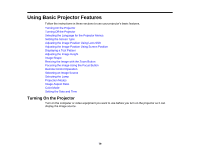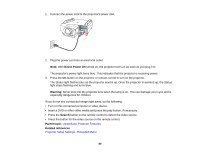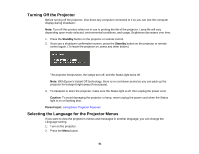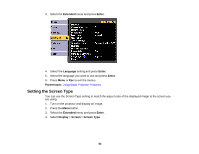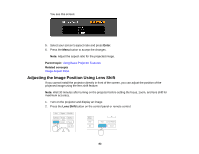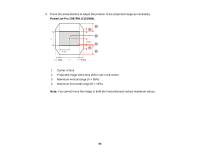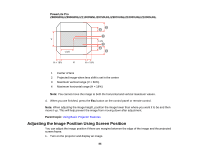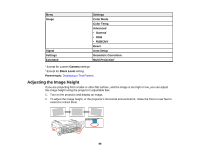Epson Z10005UNL User Manual - Page 83
Adjusting the Image Position Using Lens Shift, Enter, Parent topic, Related concepts, Lens Shift
 |
View all Epson Z10005UNL manuals
Add to My Manuals
Save this manual to your list of manuals |
Page 83 highlights
You see this screen: 5. Select your screen's aspect ratio and press Enter. 6. Press the Menu button to accept the changes. Note: Adjust the aspect ratio for the projected image. Parent topic: Using Basic Projector Features Related concepts Image Aspect Ratio Adjusting the Image Position Using Lens Shift If you cannot install the projector directly in front of the screen, you can adjust the position of the projected image using the lens shift feature. Note: Wait 30 minutes after turning on the projector before setting the focus, zoom, and lens shift for maximum accuracy. 1. Turn on the projector and display an image. 2. Press the Lens Shift button on the control panel or remote control. 83
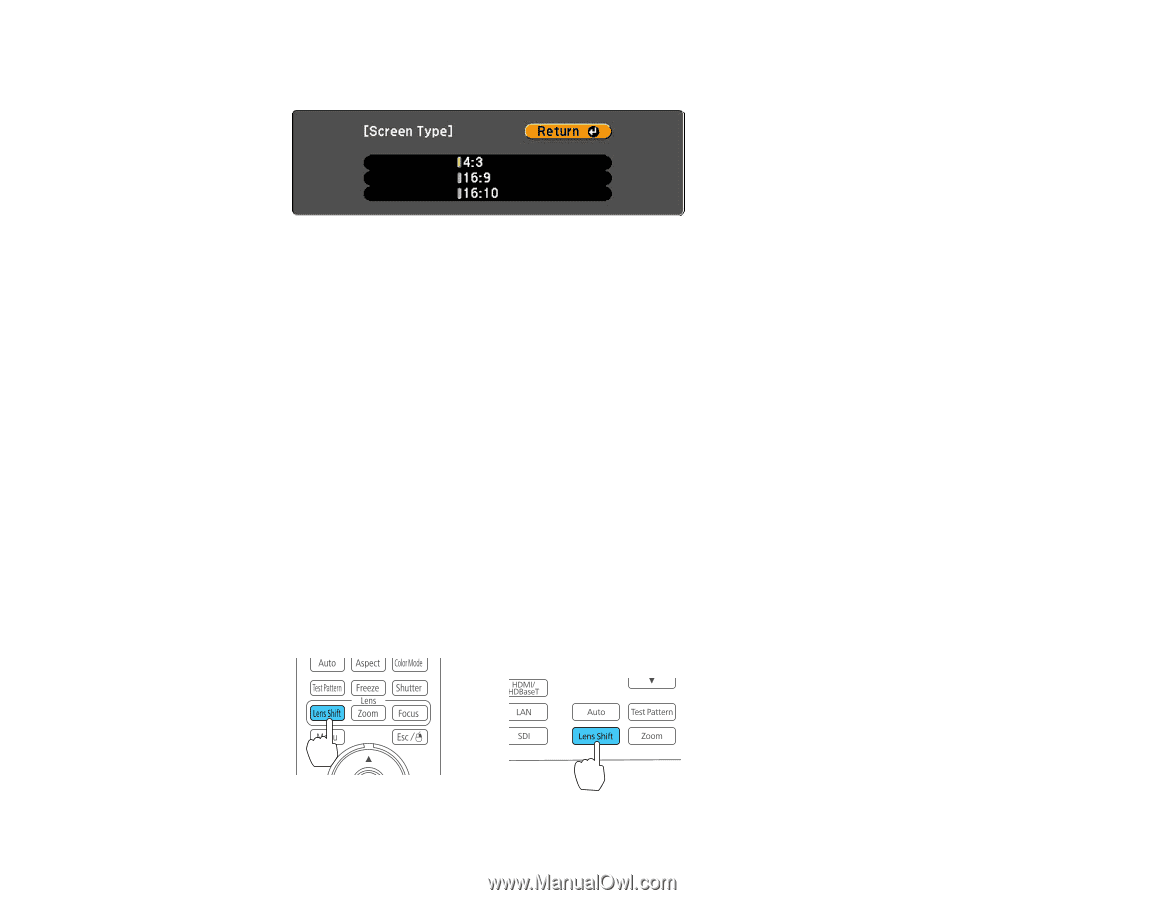
You see this screen:
5.
Select your screen's aspect ratio and press
Enter
.
6.
Press the
Menu
button to accept the changes.
Note:
Adjust the aspect ratio for the projected image.
Parent topic:
Using Basic Projector Features
Related concepts
Image Aspect Ratio
Adjusting the Image Position Using Lens Shift
If you cannot install the projector directly in front of the screen, you can adjust the position of the
projected image using the lens shift feature.
Note:
Wait 30 minutes after turning on the projector before setting the focus, zoom, and lens shift for
maximum accuracy.
1.
Turn on the projector and display an image.
2.
Press the
Lens Shift
button on the control panel or remote control.
83