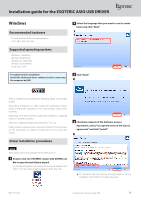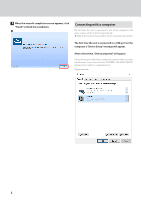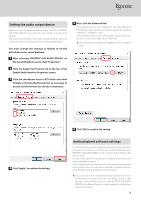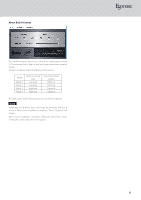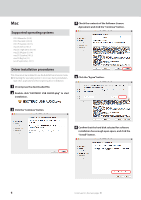Esoteric D-05X Installation guide for the ASIO USB DRIVER - Page 3
Setting the audio output device, Audio playback software settings
 |
View all Esoteric D-05X manuals
Add to My Manuals
Save this manual to your list of manuals |
Page 3 highlights
¯ Setting the audio output device When you open the Windows Sound Control Panel, the "ESOTERIC USB AUDIO DEVICE" can be selected as the default device for sound playback. The device selected here will be used to output Windows operation sounds and the sound of playback from Windows Media Player. You must change the settings as follows to set the default device for sound playback. 1 After selecting "ESOTERIC USB AUDIO DEVICE" on the Sound Playback screen, click "Properties". 2 Click the Supported Formats tab at the top of the Digital Audio Interface Properties screen. 3 Click the checkboxes next to DTS Audio and other formats in the Encoded formats list as necessary to deselect all the formats (no checks in any boxes). 5 Next, click the Advanced tab. If the Default Format is set to "384000 Hz", click the right end of this setting to open a pull-down menu and select any sampling frequency of 192000 Hz or less. Some software might not function properly if the sampling frequency is set to a value higher than 192000 Hz. oo After changing this setting once, "384000 Hz" will not appear again. 4 Click "Apply" to confirm the setting. 6 Click "OK" to confirm the setting. Audio playback software settings To output audio from audio playback software from this unit when connected to a computer by USB, set the sound playback device to "ESOTERIC USB AUDIO DEVICE" in the settings of the software that you are using. See the instructions for that software for details about how to set the sound playback device. If the software does not have a sound output device setting, usually sound will be output from the device selected as the Default Device set for Windows sound playback as described above. oo If you only want the sound from specific software to be output from this unit, select "ESOTERIC USB AUDIO DEVICE" in the settings of that software, but do not set "ESOTERIC USB AUDIO DEVICE" as the Default Device for sound playback in the Windows Sound Control Panel. 3