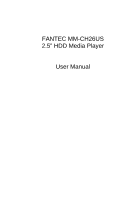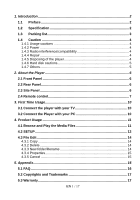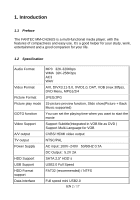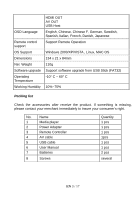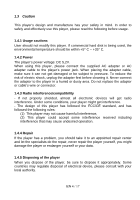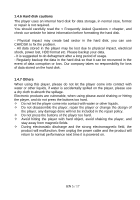Fantec MM-CH26US Manual
Fantec MM-CH26US Manual
 |
View all Fantec MM-CH26US manuals
Add to My Manuals
Save this manual to your list of manuals |
Fantec MM-CH26US manual content summary:
- Fantec MM-CH26US | Manual - Page 1
FANTEC MM-CH26US 2.5" HDD Media Player User Manual - Fantec MM-CH26US | Manual - Page 2
Rear Panel 6 2.3 Site Panel 6 2.4 Remote control 7 3. First Time Usage 10 3.1 Connect the player with your TV 10 3.2 Connect the Player with your PC 10 4. Product Usage 11 4.1 Browse and Play the Media Files 11 4.2 SETUP 12 4.3 File Edit 14 4.3.1 Copy 14 4.3.2 Delete 14 4.3.3 New folder - Fantec MM-CH26US | Manual - Page 3
FANTEC MM-CH26US is a multi-functional media player, with the features of compactness and easy use. It's a good helper for your study, work, entertainment and a good companion for your life. 1.2 Specification Audio Format Video Format Picture Format Picture play mode GOTO function Video Support - Fantec MM-CH26US | Manual - Page 4
something is missing, please contact your merchant immediately to insure your consumer's right. No. Name 1 Media player 2 Power Adapter 3 Remote Controller 4 AV cable 5 USB cable 6 User Manual 7 Batteries 8 Screws Quantity 1 pcs 1 pcs 1 pcs 1pcs 1 pcs 1 pcs 2 pcs several EN 3 / 17 - Fantec MM-CH26US | Manual - Page 5
interference that may cause undesired operation. 1.4.4 Repair If the player has a problem, you should take it to an appointed repair center and let the specialists do the repair, never repair the player yourself, you might damage the player or endanger yourself or your data. 1.4.5 Disposing of the - Fantec MM-CH26US | Manual - Page 6
before formatting the hard disk. - Physical impact may create bad sector in the hard disk, you can use CHKDSK to fix the problem. - All data stored in the player may be lost due to physical impact, electrical shock, power lost, HDD format etc. Please backup your data. - It is suggested to - Fantec MM-CH26US | Manual - Page 7
2. About the Player 2.1 Front Panel No. 1 2 Infrared receiver window Power LED 2.2 Rear Panel Port DC 5,2V/2A AV OUT USB Mini USB 2.0 HDMI Port definition Power port Composite video output port USB-Host USB port HDMI output Function Can input power Output to connect composite video and audio - Fantec MM-CH26US | Manual - Page 8
2.4 Remote control EN 7 / 17 - Fantec MM-CH26US | Manual - Page 9
11 12 13 14 15 16 17 Button Function POWER Press to enter standby mode or wake up. DISK Press to select the data source HDMI/AV HDMI / AV output switch key MUTE MUTE on/off EDIT MOVIE Press to open edit sub-menu Press to open movie option. VOLUME - Press to - Fantec MM-CH26US | Manual - Page 10
the file info. 28 PSM Change the slide-show mode 29 DVD Play DVD folder like a common DVD player 30 S.SHOW Slide Show button: Press to start the Slide show Change R/C battery 1. Battery service life is about one year. It depends on usage frequency and operation. 2. If remote control doesn - Fantec MM-CH26US | Manual - Page 11
media player. 3.2 Connect the Player with your PC Connect to computer Connect HDD player USB 2.0 output with computer USB input by USB connection cable. HDD player becomes computer local HDD. You can edit files and folders like files on your PC´s HDD. Note: 1. Supported the instructions, wait until you get - Fantec MM-CH26US | Manual - Page 12
displayed in a list or as a digest (can be set in the setup menu). SLIDE: A slideshow with the pictures on your player starts. FILE: All media files on the player were displayed. The directory structure is kept. To start the playback of one file you simply have to mark it with the arrow buttons - Fantec MM-CH26US | Manual - Page 13
4.2 SETUP General steps for original setup: 1. Press "SETUP" key. Setup menu appears on screen as following: 2. Press direction keys to select title or submenu, then press "ENTER" key to confirm HIGHLIGHT selection. 3. Press "SETUP" key to exit setup menu display. -- General Page -- OSD Language - Fantec MM-CH26US | Manual - Page 14
standard (multi system, PAL, NTSC) Video output: Set video output resolution (CVBS, 720p, 1080i) Note: 720p and 1080i can only be displayed via HDMI -- Preferences Page -- Defaults: Select "Reset" and press "ENTER" to load the default settings. Slide time: Set the interval for the slide show - Fantec MM-CH26US | Manual - Page 15
4.3 File Edit When you are in the file menu, press "EDIT" key, showing edit menu as follows: Press "UP / DOWN" direction keys to select operation, press "ENTER" key, then make the corresponding operation to the selected file. 4.3.1 Copy Select the folder by "DIR" key to appoint the selected as aim - Fantec MM-CH26US | Manual - Page 16
b. Move HIGHLIGHT to aim alphabets by direction keys, press "STOP" key when you finished c. Press "EXIT" key to cancel operation; press "PSM" key to cancel the current inputting alphabet. Note: You can not create or edit files or folders on SD/MMC cards. 4.3.4 Properties Select this sub-selection, - Fantec MM-CH26US | Manual - Page 17
connected correctly Plug in power supply and press "Power" button on front panel or "Power" button on remote control Connect Player as descript in this manual Press "HDMI/AV" key on remote control Select proper video input format, usually is video or AV Adjust volume Connect audio cable effectively - Fantec MM-CH26US | Manual - Page 18
Copyrights and Trademarks Copyrights All rights reserved. No part of this manual may be reproduced, stored in a retrieval system, or transmitted in or other commercial purposes. -Loss of customer's software, firmware, information, or memory data. -Improper handling or installation. EN 17 / 17

FANTEC MM-CH26US
2.5” HDD Media Player
User Manual