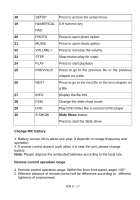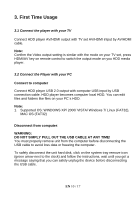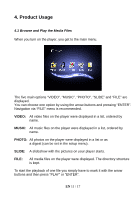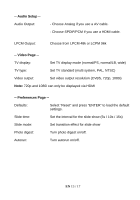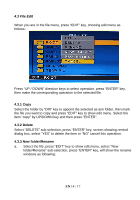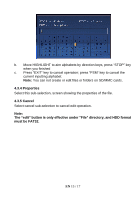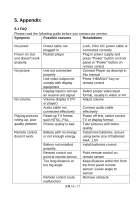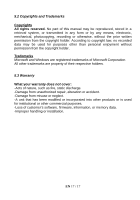Fantec MM-CH26US Manual - Page 15
File Edit
 |
View all Fantec MM-CH26US manuals
Add to My Manuals
Save this manual to your list of manuals |
Page 15 highlights
4.3 File Edit When you are in the file menu, press "EDIT" key, showing edit menu as follows: Press "UP / DOWN" direction keys to select operation, press "ENTER" key, then make the corresponding operation to the selected file. 4.3.1 Copy Select the folder by "DIR" key to appoint the selected as aim folder, then mark the file you want to copy and press "EDIT" key to show edit menu. Select the item "copy" by UP/DOWN key and then press "ENTER". 4.3.2 Delete Select "DELETE" sub-selection, press "ENTER" key, screen showing remind dialog box, select "YES" to delete the item or "NO" cancel this operation. 4.3.3 New folder/Rename a. Select the file, press "EDIT" key to show edit menu, select "New folder/Rename" sub-selection, press "ENTER" key, will show the rename windows as following: EN 14 / 17