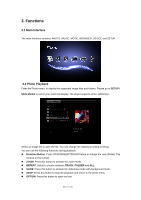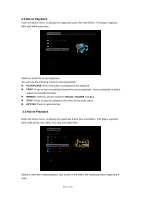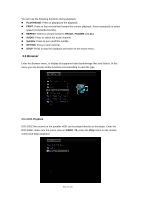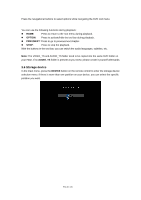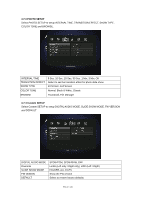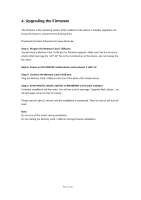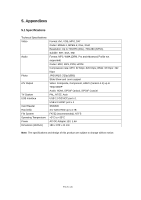Fantec P2300 Manual - Page 20
Storage device
 |
View all Fantec P2300 manuals
Add to My Manuals
Save this manual to your list of manuals |
Page 20 highlights
Press the navigational buttons to select options while navigating the DVD root menu. You can use the following functions during playback: z HOME: Press to return to the root menu during playback. z OPTION: Press to activate/hide the tool bar during playback. z PREV/NEXT: Press to go to previous/next chapter. z STOP: Press to stop the playback. With the buttons in the tool bar, you can switch the audio languages, subtitles, etc. Note: The VIDEO_TS and AUDIO_TS folder need to be copied into the same DVD folder on your HDD. If no AUDIO_TS folder is present at your DVD, please create it yourself afterwards. 3.6 Storage device In the main menu, press the DEVICE button on the remote control to enter the storage device selection menu. If there is more than one partition on your device, you can select the specific partition you want. EN 20 / 28